Quote From : leotse89 April 4, 2016, 5:14 pm Hello,
I just downloaded AMPPS for Mac and everything worked fine (local sites, wordpress, etc.).
But then I restarted my Mac (OS X El Capitan). AMPPS started automatically on system start, and it shows that Apache is on (MySQL is off though).
I visited localhost and the AMPPS root listing page is gone, "It works!" is showing instead. All my other local sites under "www" folder is returning 404 not found.
I tried hitting the restart button and the stop button for Apache, but it's not working.
How do I fix this?
Sincerely,
Leo |
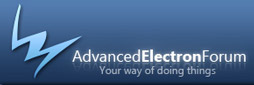
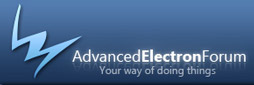

 Powered By AEF 1.0.8 © 2007-2008 Electron Inc.
Powered By AEF 1.0.8 © 2007-2008 Electron Inc.