Group: Member  Post Group: Working Newbie
Posts: 90
Status:  |
Here is a step by step tutorial:
1. Install/reinstall the server with "Custom installation" and edit the size of the partions:
Code
/= 100000 MB
SWAP = 4500 MB
/home = Space remaining
2. Click on "Next" and wait till the server is installed
3. Log in via SSH as root
4. Create a new volume grop. Use this commands:
Code
umount /home
pvcreate /dev/md3
vgcreate vg /dev/md3
If you see this: WARNING: ext4 signature detected on /dev/md3 at offset 1080. Wipe it? [y/n]: (type 'y' for Yes)
Notice: md3 is just an example. You have to check the name of the free mounted file system which will be used for the 'Storage' in Virtualizor. It could be 'sd*, md*, etc. deppending on your OS
5. Check if the volume group exist with:
or
Now your new volume group is called 'vg' and the path should be: '/dev/vg' (will be used in Virtualizor by adding the storage later).
6. Edit the '/etc/fstab' with an editor like 'nano' and comment the line with an '#':
like this:
6. Reboot the server with the command:
7. Now go to the Vizrualizor admin page, choose 'Storage > Add Storage
Under 'Storage Path' put the path to the created volume group like this: /dev/md3 (md3 is just an example, it might be something else...)
8. Save and maybe reboot the server again
Now you have added a new storage to Virtualizor which can be used by creating your new VPSs.
|
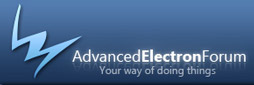
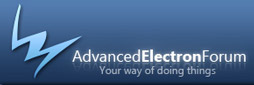


 Powered By AEF 1.0.8 © 2007-2008 Electron Inc.
Powered By AEF 1.0.8 © 2007-2008 Electron Inc.