Group: Member  Post Group: Working Member
Posts: 175
Status:  |
First, I have to say that you have created a beautiful website. Let me make a few comments based on your post.Quote I paste it in.
Then reformat it (because sitepad doesn't like the format of
anything you paste, from anywhere).
Quote .But you have to write it somewhere else in case you suddenly lose everything - again
If you take a word processor like LibreOffice you can also format a document as an HTML file so that the HTML formatting is done directly in the word processor and saved with a plain text paste action. I'm not sure if LibreOffice gives it extra formatting code. I first create the text in the text editor plain text, let the spelling checker go over it. Then I paste the plain text into BlueGriffon HTML editor there to add complex formatting to the text. Then I paste the HTML text with complex formatting As HTML Text into SitePad.
Quote Then I save it, update it, then try to publish it.
Quote Then when the website is checked... Nothing - again.
Is this common?
Finally, one last tip. When you create a new web page, that created page is given a default name New Page. If you rename that new web page and then save it, the editor will still display the New Page web page and not the renamed web page. You may now have several New Page web pages. Let us know if your challenges have been solved with these tips. If not, let us know exactly what you did and where you got stuck. Good luck.
|
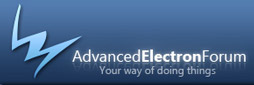
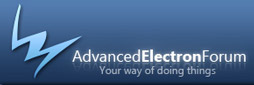

 Powered By AEF 1.0.8 © 2007-2008 Electron Inc.
Powered By AEF 1.0.8 © 2007-2008 Electron Inc.