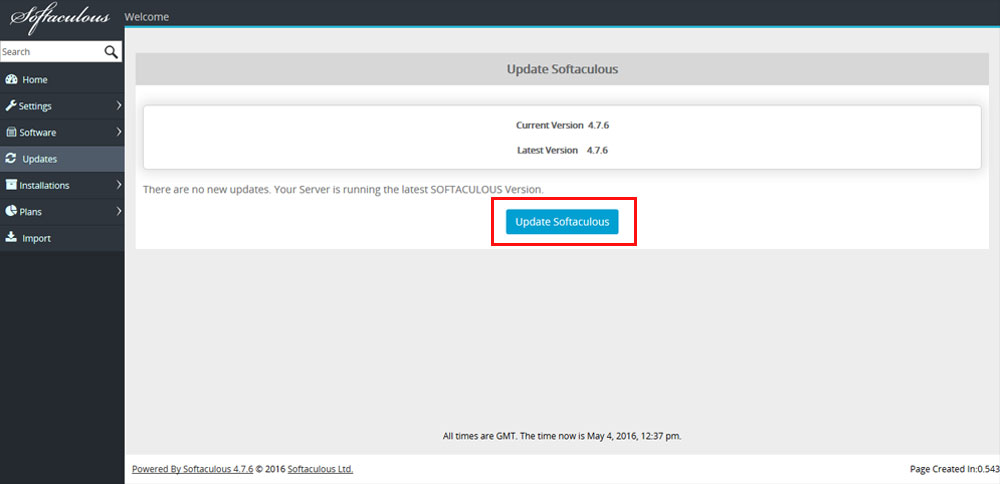Overview
This guide will show you how to update Softaculous immediately. By default Softaculous updates itself every 24 hours i.e. if you have not disabled auto updating. You can either update Softaculous from the Softaculous Admin Panel or by executing the CRON command.
Update using CLI
You can execute a Softaculous CLI command on your server to upgrade Softaculous.
For Webuzo SSH to your server as root and enter following command :
/usr/local/emps/bin/php /usr/local/softaculous/cli.php --upgrade-core
For cPanel SSH to your server as root and enter following command :
/usr/local/cpanel/3rdparty/bin/php /usr/local/cpanel/whostmgr/docroot/cgi/softaculous/cli.php --upgrade-core
For Direct Admin SSH to your server as root and enter following command :
/usr/local/directadmin/plugins/softaculous/bin/php -d disable_functions="" /usr/local/directadmin/plugins/softaculous/cli.php --upgrade-core
For Plesk, ISPManager SSH to your server as root and enter following command :
/usr/local/softaculous/bin/php -d open_basedir="" -d safe_mode=0 -d disable_functions="" /usr/local/softaculous/cli.php --upgrade-core
For ISPConfig SSH to your server as root and enter following command :
php -d open_basedir="" -d safe_mode=0 -d disable_functions="" /usr/local/softaculous/cli.php --upgrade-core
For InterWorx SSH to your server as root and enter following command :
/home/interworx/bin/php /usr/local/softaculous/cli.php --upgrade-core
For H-Sphere SSH to your server as root and enter following command :
/hsphere/shared/php5/bin/php-cli -d open_basedir="" -d safe_mode=0 -d disable_functions="" /usr/local/softaculous/cli.php --upgrade-core
For CentOS Web Panel SSH to your server as root and enter following command :
/usr/local/cwp/php/bin/php /usr/local/softaculous/cli.php --upgrade-core
For VestaCP SSH to your server as root and enter following command :
/usr/local/vesta/php/bin/php /usr/local/vesta/softaculous/cli.php --upgrade-core
For Softaculous Remote and Softaculous Enterprise SSH to your server as root and enter following command :
/usr/local/emps/bin/php /usr/local/softaculous/cli.php --upgrade-core
Update using CRON command
You can simply execute the CRON command on your server to upgrade Softaculous. If auto upgrade setting is disabled in Softaculous admin panel the update will not work by executing cron.
For Webuzo SSH to your server as root and enter following command :
/usr/local/emps/bin/php /usr/local/softaculous/cron.php
For cPanel SSH to your server as root and enter following command :
/usr/local/cpanel/3rdparty/bin/php /usr/local/cpanel/whostmgr/docroot/cgi/softaculous/cron.php
For Direct Admin SSH to your server as root and enter following command :
/usr/local/directadmin/plugins/softaculous/bin/php -d disable_functions="" /usr/local/directadmin/plugins/softaculous/cron.php
For Plesk, ISPManager SSH to your server as root and enter following command :
/usr/local/softaculous/bin/php -d open_basedir="" -d safe_mode=0 -d disable_functions="" /usr/local/softaculous/cron.php
For ISPConfig SSH to your server as root and enter following command :
php -d open_basedir="" -d safe_mode=0 -d disable_functions="" /usr/local/softaculous/cron.php
For InterWorx SSH to your server as root and enter following command :
/home/interworx/bin/php /usr/local/softaculous/cron.php
For H-Sphere SSH to your server as root and enter following command :
/hsphere/shared/php5/bin/php-cli -d open_basedir="" -d safe_mode=0 -d disable_functions="" /usr/local/softaculous/cron.php
For CentOS Web Panel SSH to your server as root and enter following command :
/usr/local/cwp/php/bin/php /usr/local/softaculous/cron.php
For VestaCP SSH to your server as root and enter following command :
/usr/local/vesta/php/bin/php /usr/local/vesta/softaculous/cron.php
For Softaculous Remote and Softaculous Enterprise SSH to your server as root and enter following command :
/usr/local/emps/bin/php /usr/local/softaculous/cron.php
Update using Softaculous Admin panel
Go to Softaculous Admin Panel, click on “Updates”.
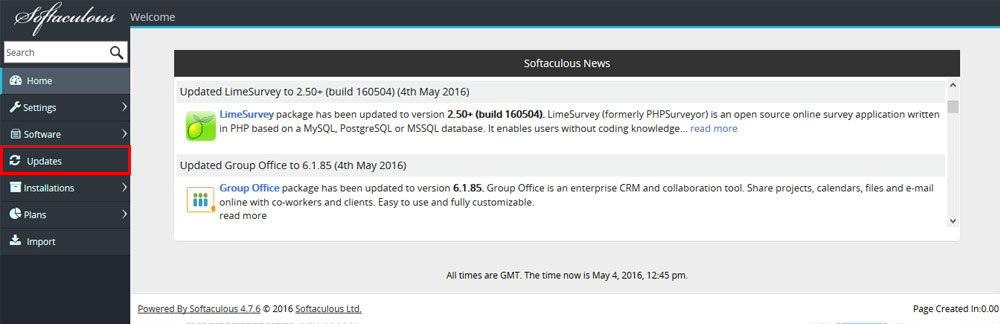
- You will then get the list of all the updates if you do not have the current version and it will give you a Update option to click.
- Once you click on Update option, Softaculous will be updated successfully.