To Add Custom Scripts
NOTE : You will have to first make the custom package. To make the custom package refer to the following guide : Making_Custom_Package
NOTE : This page is available in the Softaculous Admin panel. Please login to your control panel as (root) to access the Softaculous Admin panel.
First click on the “Custom Scripts”.
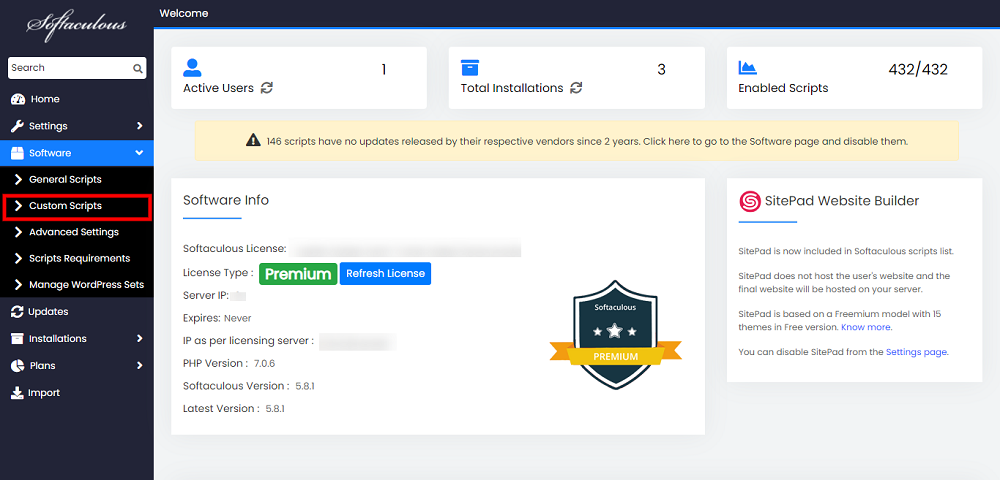
Then click on the “Add Custom Scripts”
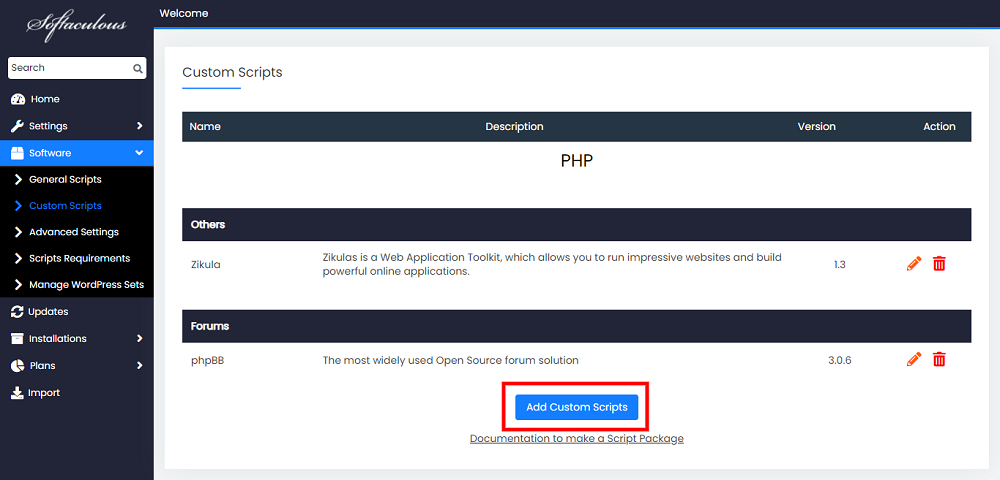
Then fill up the empty blocks (shown in the figure below). And then click on the “Add Script”.

- If you want to add custom logos for your Custom scripts please upload images at the following path on your server :
1) Dimensions : 160X160 Format : PNG
/path/to/softaculous/enduser/themes/default/images/topscripts/SOFTACULOUS_NAME.png
SOFTACULOUS_NAME refers to the Softaculous name you filled in while adding the script.
2) Dimensions : 32X32 Format : GIF
/path/to/softaculous/enduser/themes/default/images/topscripts/32/10001__logo.gif
3) Dimensions : 72X72 Format : GIF
/path/to/softaculous/enduser/themes/default/images/topscripts/48/10001__logo.gif
10001 refers to the script id. You can get the script id from the following file :
/path/to/softaculous/enduser/cscripts.php
3) Dimensions : 48X48
Format : GIF
/path/to/softaculous/enduser/themes/default/images/topscripts/48/10001__logo.gif
10001 refers to the script id. You can get the script id from the following file :
/path/to/softaculous/enduser/cscripts.php
Format : PNG
/path/to/softaculous/enduser/themes/default/images/topscripts/48/SOFTACULOUS_NAME.png
SOFTACULOUS_NAME refers to the Softaculous name you filled in while adding the script.
4) Dimensions : 100X100
Format : GIF
/path/to/softaculous/enduser/themes/default/images/topscripts/10001__logo.gif
10001 refers to the script id. You can get the script id from the following file :
/path/to/softaculous/enduser/cscripts.php
That’s it you are done
