Overview
This guide will explain how to create a PayPal Billing Agreement which can be used for automatic payments for future purchases.
Login to Client Area
You will need a Softaculous account for this process.
If you do not have a Softaculous account create one by clicking on the Sign Up tab on the client area login page.
If you already have a Softaculous account simply login to the client area.
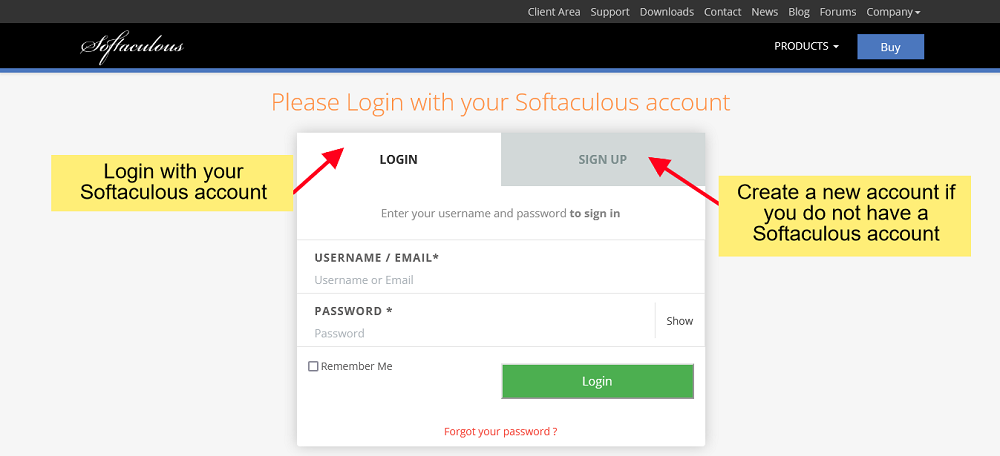
Go to Add Funds / Invoice
In order to create a PayPal Billing Agreement you either need to pay an existing invoice or you can use the add funds option. We will follow the add funds method, the process with paying the invoice is more or less the same.
Go to the Add Funds page from the left menu in the client area.
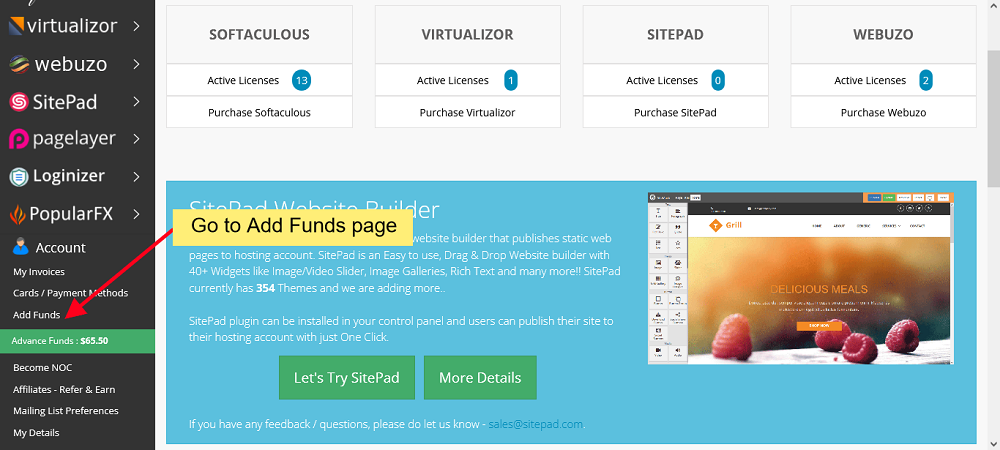
Select the Payment Method
Choose the amount of advance funds you would like to add and then select the Pay with PayPal button with “Link Account for Faster Checkout” text below it as highlighted in the below screenshot. This will redirect you to the PayPal website to authorize the agreement.
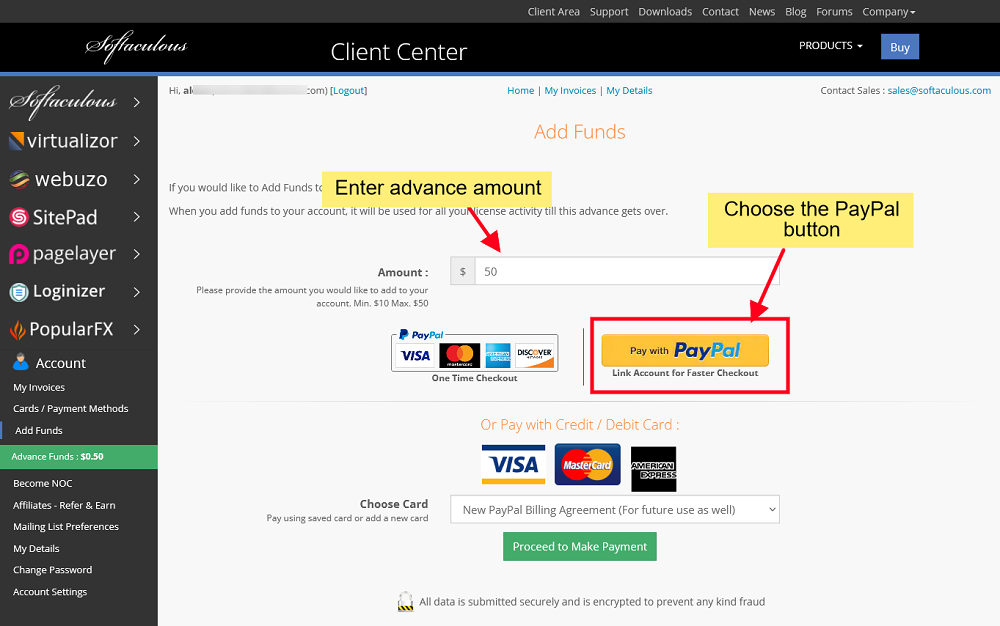
Review Agreement on PayPal
Login to your PayPal account and review the PayPal agreement on PayPal’s website. Now click on the Agree & Continue button to authorize the PayPal Billing Agreement. After this you will be redirected back to Softaculous Client area.
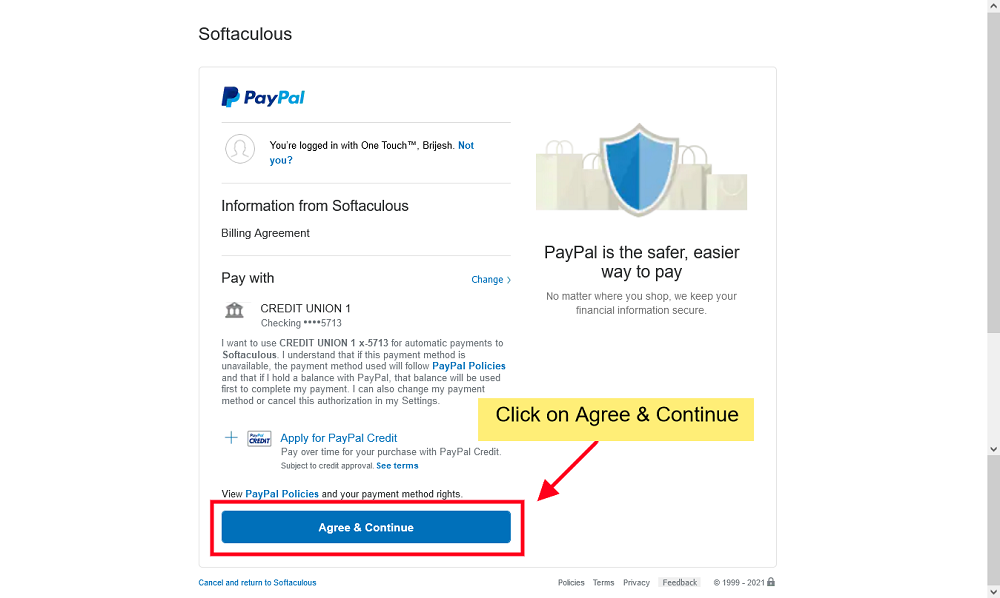
Complete Agreement
If everything went well the PayPal Billing Agreement will be saved for future use and the amount of funds you selected will be added to your account which can be used for your purchases.
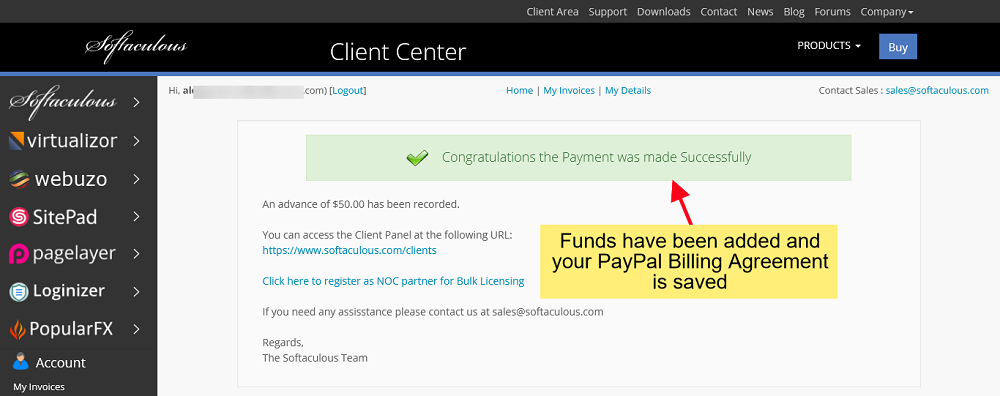
For any assistance feel free to contact our sales team at sales@softaculous.com
