Overview
This page will guide you to add Amazon S3 as your backup location in Softaculous.
Note: Backup on Amazon S3 feature has been added since Softaculous version 5.7.3
The following guide will show you how to add an Amazon S3 backup location in Softaculous.
1) Go to Softaculous Enduser -> Edit Settings -> Click on Add Backup Location.
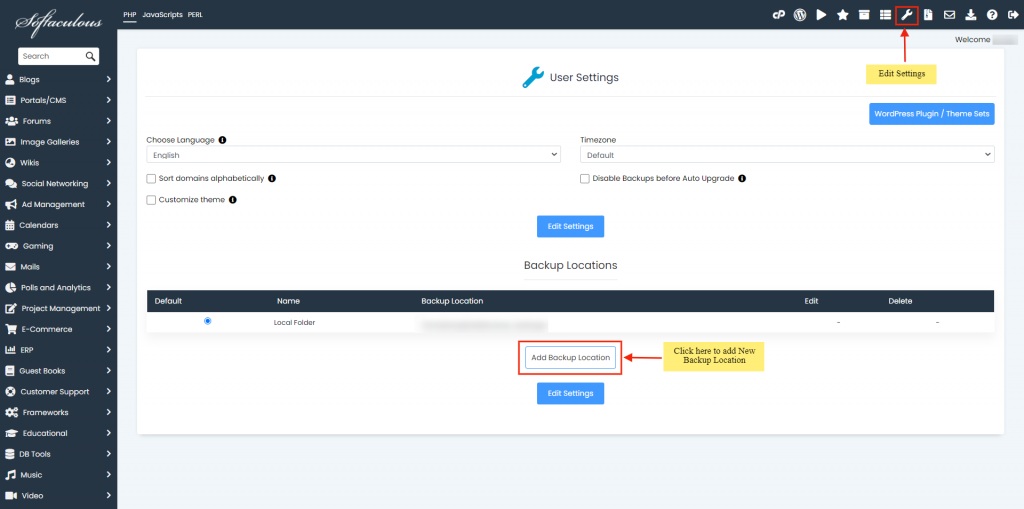
2) Choose a Location Name for your reference.
3) Select Protocol as Amazon S3 from the Protocol list dropdown.
4) Enter your AWS S3 Endpoint e.g. “s3.us-east-1.amazonaws.com”, More info about AWS S3 Endpoint: https://docs.aws.amazon.com/general/latest/gr/s3.html
5) Enter your AWS S3 Region e.g. “us-east-1”, More Info about AWS https://docs.aws.amazon.com/general/latest/gr/s3.html
6) Enter your AWS S3 Access Key which should be used to authenticate while connecting to your Amazon S3 server.
7) Enter your AWS S3 Secret Key which should be used to authenticate while connecting to your Amazon S3 Server.
8) Enter Your AWS S3 Bucket Name where you wish to create softaculous backups. If the bucket is not present then it will be created automatically
9) Backup Location: Enter the directory in which Softaculous should create the backups. E.g. /backups
10) Click on Add Backup Location button to add the location in Softaculous.
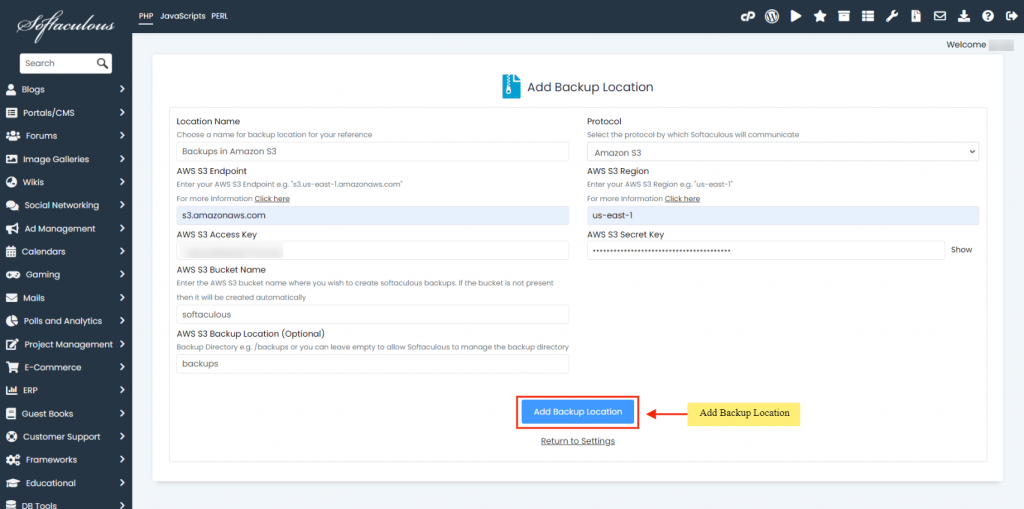
11) That’s it! Once the backup location is added you can choose to backup your installation on that location from the Backup page.
