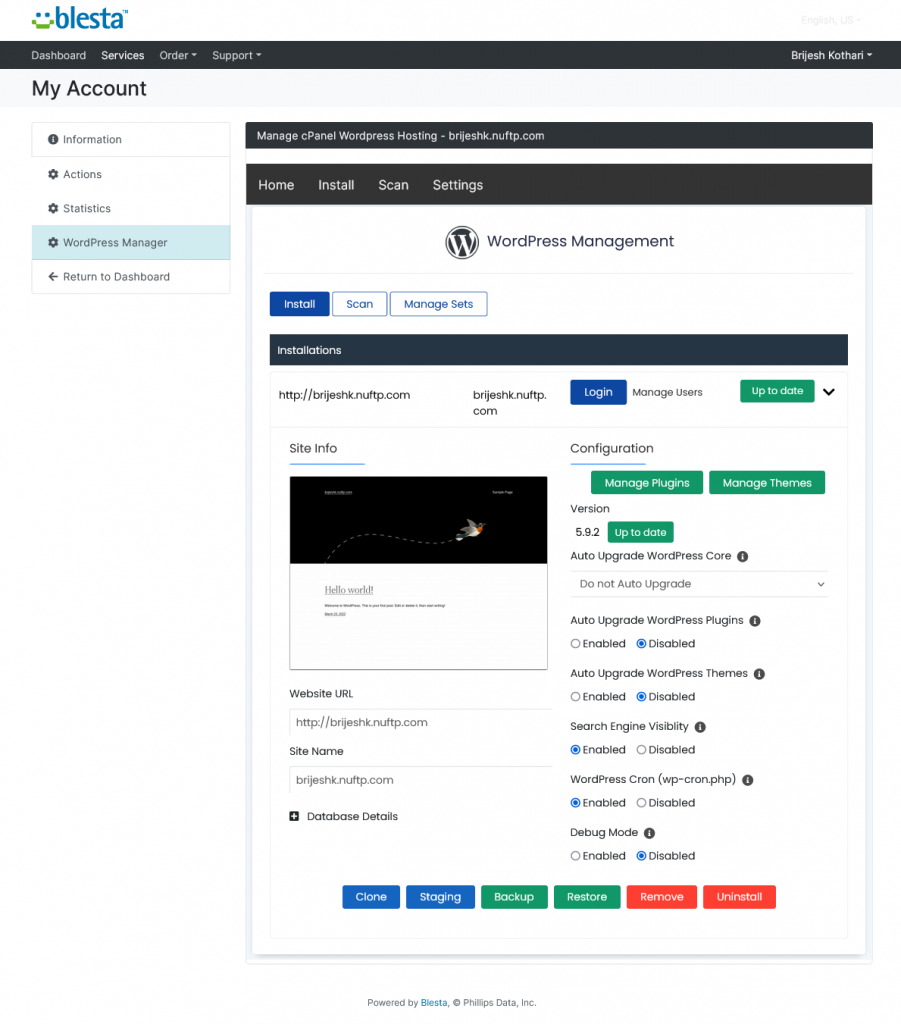Overview
The following guide will show you how to install WordPress Manager plugin in Blesta. The WordPress Manager in Blesta allows users to manage their WordPress sites from within Blesta Client area without logging into their Webuzo/cPanel/Directadmin/Interworx accounts.
Requirements
- Blesta Installed and Hosting Product configured
- Softaculous Premium installed and WordPress enabled on the Webuzo/cPanel/Directadmin/Interworx servers.
- Softaculous version 5.8.2 or higher required
- If you have a firewall, then please allow open control panel ports (e.g. 2083 for cPanel) to be accessible from your Blesta server.
Note: This plugin currently works with Webuzo, cPanel, Directadmin and Interworx module only.
Installing WordPress Manager
If you have not purchased the WordPress Manager plugin for Blesta yet please click here to purchase.
Download the package from the client area and unzip it in the Blesta installation at the below location :
/path/to/blesta/plugins/
The file structure after unzipping will look like this :
/path/to/blesta/plugins/softaculous_wordpress_manager/config /path/to/blesta/plugins/softaculous_wordpress_manager/controllers /path/to/blesta/plugins/softaculous_wordpress_manager/language /path/to/blesta/plugins/softaculous_wordpress_manager/softaculous-wpmanager /path/to/blesta/plugins/softaculous_wordpress_manager/views /path/to/blesta/plugins/softaculous_wordpress_manager/composer.json /path/to/blesta/plugins/softaculous_wordpress_manager/config.json /path/to/blesta/plugins/softaculous_wordpress_manager/README.md /path/to/blesta/plugins/softaculous_wordpress_manager/softaculous_wordpress_manager_controller.php /path/to/blesta/plugins/softaculous_wordpress_manager/softaculous_wordpress_manager_plugin.php
Add the License Key
WordPress Manager License Key is required to use this module. If you have not purchased a license yet you can purchase it here.
Note: You need only one license per Blesta instance and it works for all your Webuzo/cPanel/Directadmin/Interworx servers. You need to purchase a Softaculous Premium license for the Webuzo/cPanel/WHM/Directadmin/Interworx servers.
In order to add the license key to your WordPress Manager module please visit [Settings] > [Company] > [Plugins] > [Installed] and click the Manage button on the WordPress Manager by Softaculous row.

In the next screen, enter your license key in the text box as shown below:
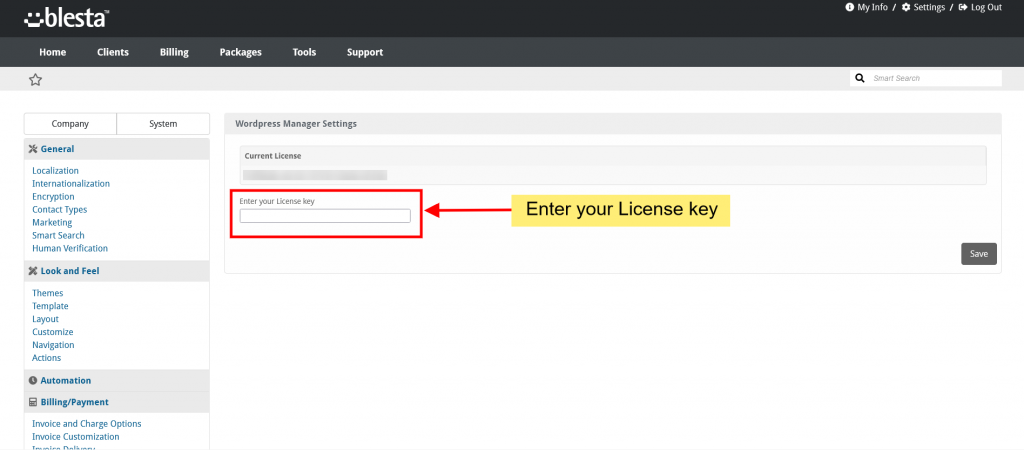
You can find your WordPress Manager license key here.
Add to Package
You will have to add the WordPress Manager plugin to the package so the users using the package can get access to the WordPress Manager.
1. Open the Packages list page and click on the edit option for the package you want to edit.
2. On the edit package page open the Module tab.
3. In the Plugin Integrations section move plugins from Available Plugins to Assigned Plugins and click on the Update Package button to save the setting.
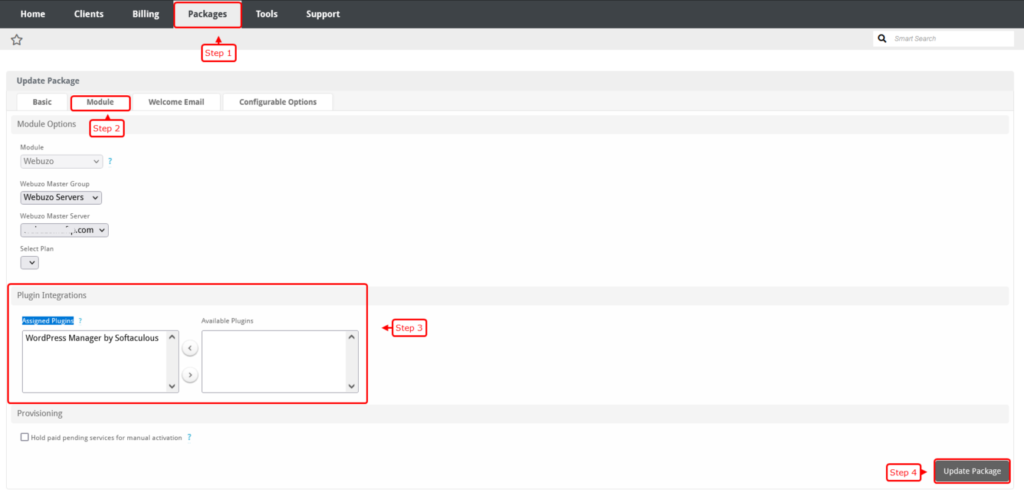
Preview WordPress Manager
In order to check how it works please login to a Blesta client account which has an active hosting service. Go to the Services page then click on WordPress Manager Tab and you will find WordPress Manager as below screenshot.