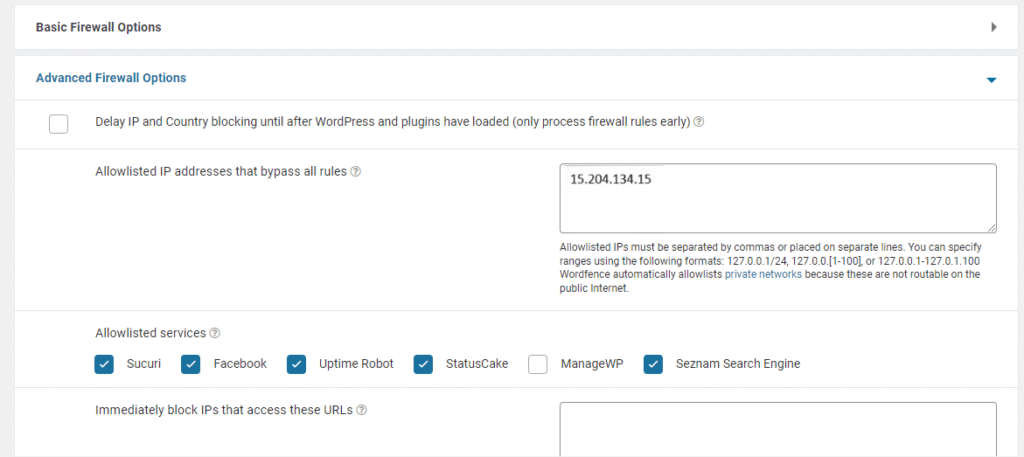Introduction
In certain scenarios, you might need to whitelist specific IP addresses to allow access through security plugins like Wordfence in WordPress installations. This documentation provides step-by-step instructions on how to unblock Softaculous IP addresses from Wordfence using IP whitelisting.
For example when you get an error like below, while you are trying to add your website to the Softaculous cloud panel.
Error: Received empty response from the Website. Please try again later.
Steps
- Access your WordPress Admin Dashboard.
- Hover over the “Wordfence” menu option on the left sidebar > Settings > All Options.
- Under Firewall Options click on Advanced Firewall Options and a form will appear to add Softaculous IP 15.204.134.15 in the Allowlisted IP addresses block, as shown below.
- Click on Save Changes and try to add your website again.