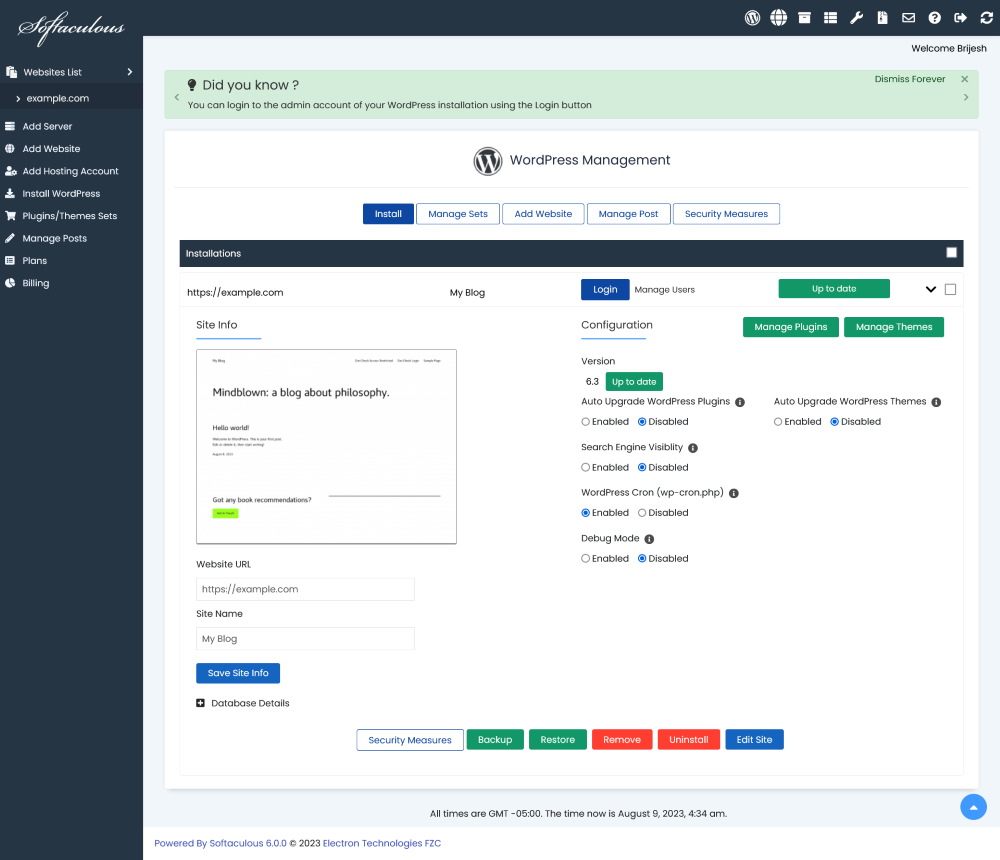Overview
This article will guide you on how to add your Website to Softaculous Cloud panel. Adding your website to Softaculous Cloud panel will simplify managing several aspects of your website like upgrades, backups, plugins, themes and posts management with just a click.
Steps
- Login to the Softaculous Cloud panel here using your Softaculous Account. If you do not have an account already you can create a new one here.
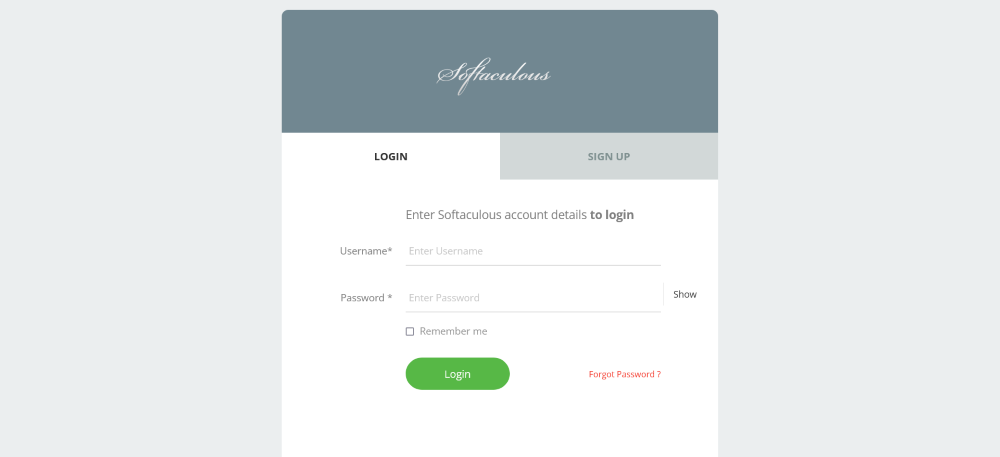
- Once logged in, click on the Add Website button in the left menu to add your WordPress website to the Softaculous cloud panel.
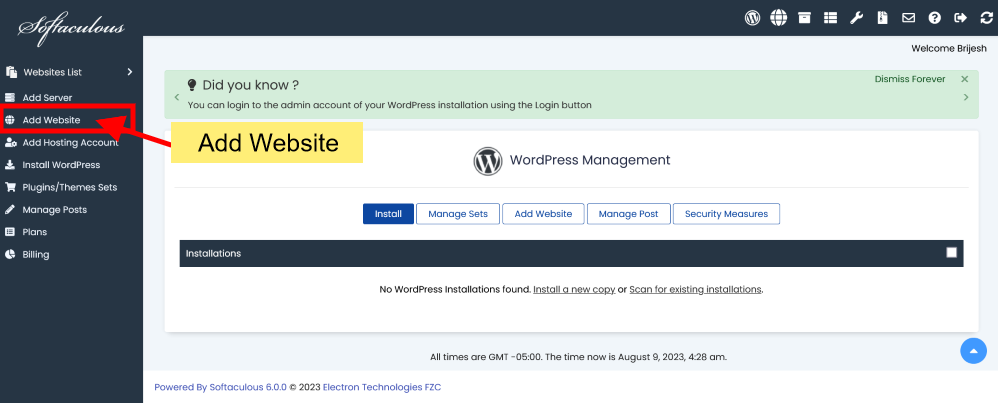
- Enter the URL of your website in Website URL field.
- There are two options to add your website in Softaculous Cloud panel, You can select the Connection Type based on the information you have :
Using Connection Key : Select this option if you have Softaculous plugin already installed on your website and you have the connection key.
Using WordPress administrator credentials : Select this option if you do not have plugin installed and you want Softaculous to do it for you and add the website in Softaculous Cloud Panel. You have to enter the admin login credentials of your website.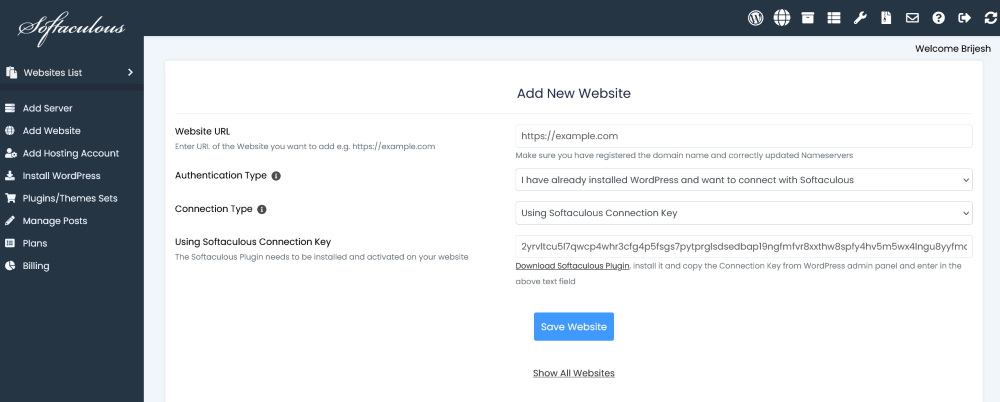
- Fill in the details and click on Save Website to add the website in Softaculous Cloud panel.
- That’s it! You can now manage your WordPress sites easily using the Softaculous Cloud Panel.