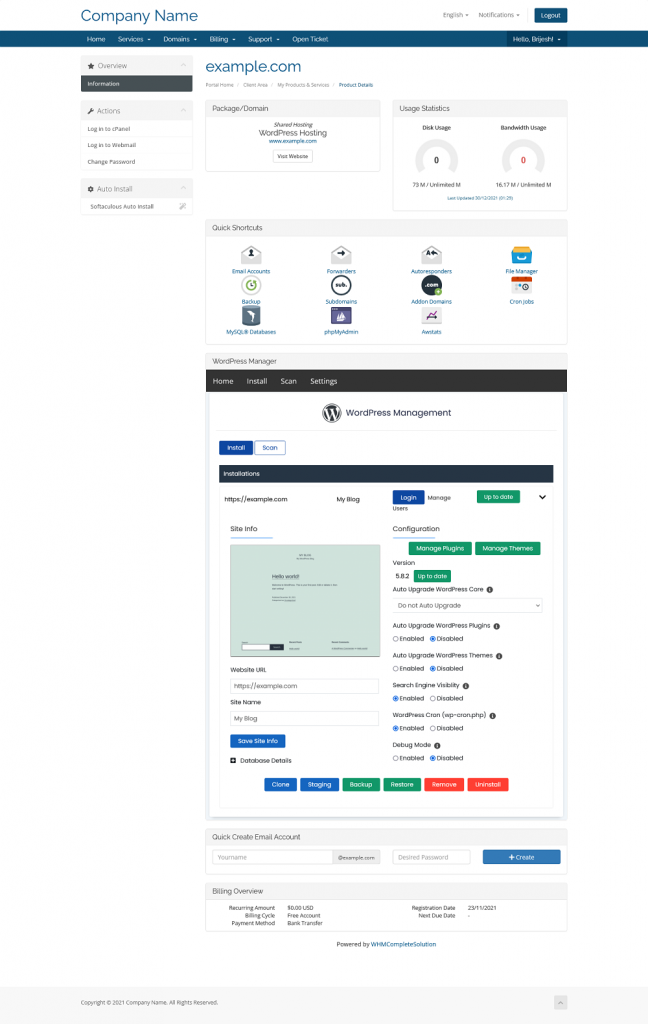Overview
The following guide will show you how to install WordPress Manager hook in WHMCS. The WordPress Manager in WHMCS allows users to manage their WordPress sites from within WHMCS Client area without logging into their Webuzo/cPanel/Directadmin/Interworx accounts.
Requirements
- WHMCS Installed and Hosting Product configured
- Softaculous Premium installed and WordPress enabled on the Webuzo/cPanel/Directadmin/Interworx servers.
- Softaculous version 5.8.2 or higher required
- If you have a firewall, then please allow open control panel ports (e.g. 2083 for cPanel) to be accessible from your WHMCS server.
Note: This hook currently works with Webuzo, cPanel, Directadmin and Interworx module only.
Installing WordPress Manager
If you have not purchased the WordPress Manager plugin for WHMCS yet please click here to purchase.
Download the package from the client area and unzip it in the WHMCS installation at the below location :
/path/to/whmcs/includes/hooks/
The file structure after unzipping will look like this :
/path/to/whmcs/includes/hooks/softaculous_wordpress.php /path/to/whmcs/includes/hooks/softaculous-wpmanager/
Add the License Key
WordPress Manager License Key is required to use this module. If you have not purchased a license yet you can purchase it here.
Note: You need only one license per WHMCS instance and it works for all your Webuzo/cPanel/Directadmin/Interworx servers. You need to purchase a Softaculous Premium license for the Webuzo/cPanel/WHM/Directadmin/Interworx servers.
In order to add the license key to your WordPress Manager module please rename the conf.sample.php to conf.php
/path/to/whmcs/includes/hooks/softaculous-wpmanager/conf.sample.php to /path/to/whmcs/includes/hooks/softaculous-wpmanager/conf.php
and edit the following variable :
$GLOBALS[‘softaculous_wordpress’][‘license’] = ”;
Enter your license key as follows :
$GLOBALS[‘softaculous_wordpress’][‘license’] = ‘WPMAN-xxxxx-xxxxx-xxxxx-xxxxx’;
You can find your WordPress Manager license key here.
Add a Cron Job
A cron job needs to be executed once a day. This cron job will update the license and will update the WordPress Manager package automatically when a new version is released. Example of the cron job :
0 0 * * * php -q /path/to/whmcs/includes/hooks/softaculous-wpmanager/cron.php
That’s it! You have successfully installed and configured WordPress Manager in WHMCS.
Preview WordPress Manager
In order to check how it works please login to a WHMCS client account which has an active hosting service. Go to the Product Details page and you will find WordPress Manager as below screenshot.