Overview
The following guide will show you how to install Softaculous on Vesta Control Panel.
Requirements
- A server with Vesta Control Panel
- If you have a firewall, then please allow access to download all packages from *.softaculous.com
Note : Please allow access to the following domains to your firewall as these are the mirrors used to download the script packages.
142.132.212.2 #api.softaculous.com
192.198.80.6 #s0.softaculous.com
158.69.6.246 #s1.softaculous.com
138.201.40.168 #s2.softaculous.com
178.63.132.196 #s3.softaculous.com
95.216.2.79 #s4.softaculous.com
148.251.137.79 #s5.softaculous.com
167.114.200.240 #s7.softaculous.com
46.250.225.249 #s8.softaculous.com
ionCube
Please make sure ionCube is loaded in the VestaCP’s PHP binary :
/usr/local/vesta/php/bin/php -m | grep ioncube
In order to load ionCube you can execute the following command :
sh /usr/local/vesta/ioncube/ioncube.sh
Installing Softaculous Using CLI
/usr/bin/sudo /usr/local/vesta/bin/v-add-vesta-softaculous
Installing Softaculous Using GUI
1) Login to your Vesta Control Panel as admin from your browser.
2) After login, click on the Server tab in the top menu.

3) From the list of servers that appear, hover over the name of the server where you want to install Softaculous. Two options will appear. Click on the Configureoption.
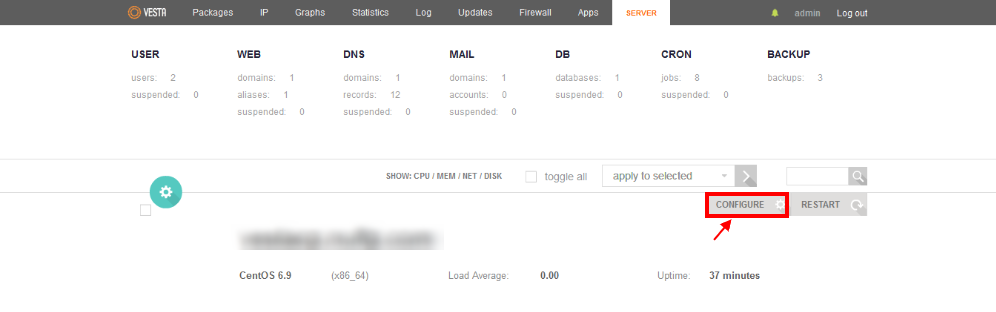
4) From the options that appear, expand Vesta Control Panel Plugins tab. There will appear an option for Softaculous. Select yes from the dropdown and click on Save.
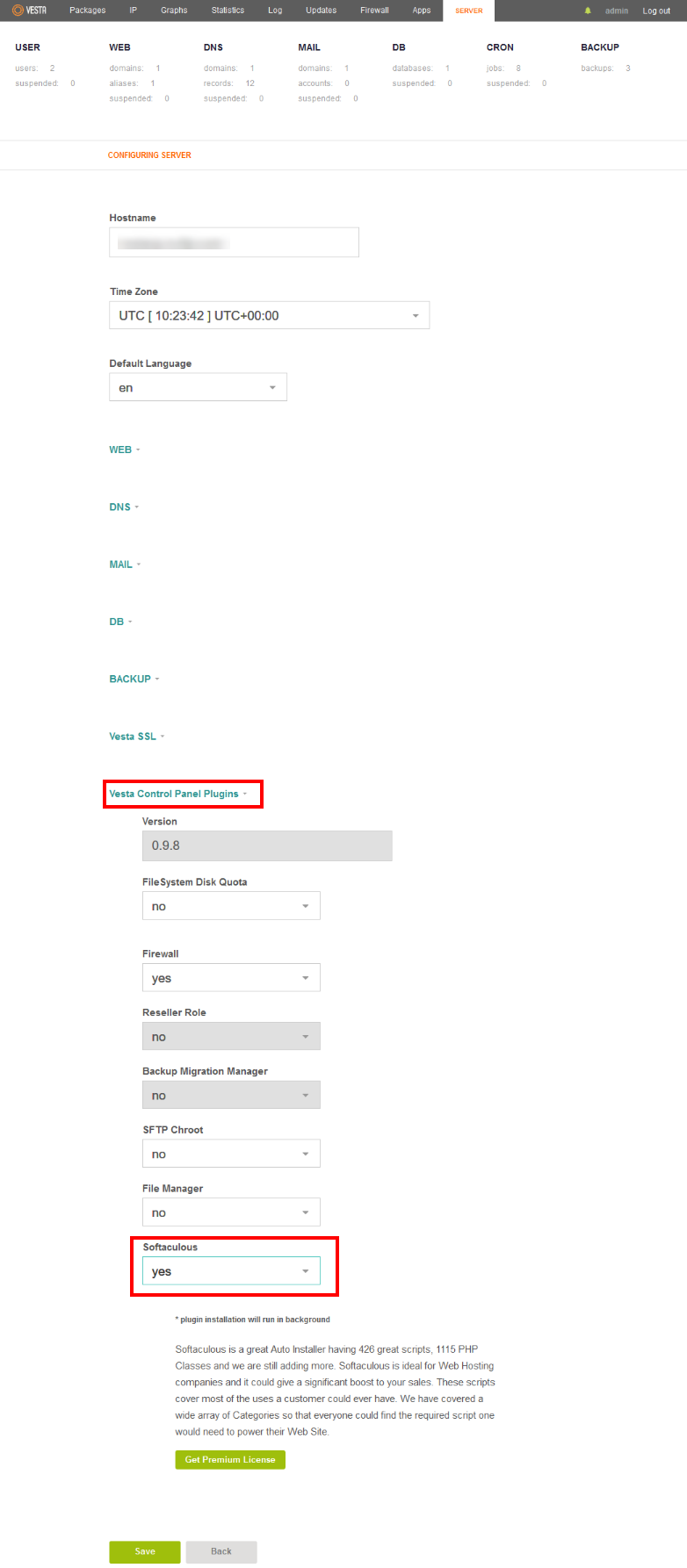
5) Softaculous will be installed on your server.
Thats it the installation of Softaculous is completed!
Access Softaculous in Vesta CP
Login to your Vesta control panel. You will find the APPS tab in the top menu.

Clicking on this will redirect you to Softaculous Page which is as follows:
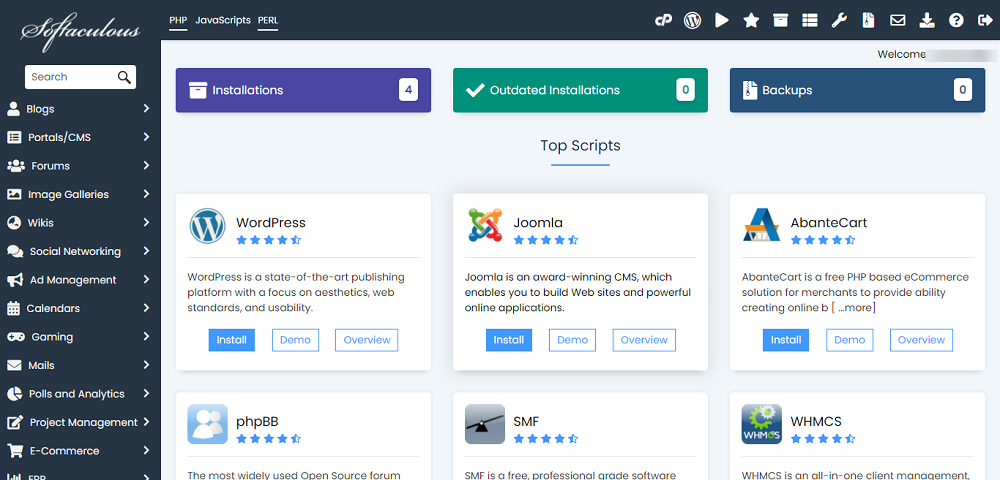
suPHP Settings
If you have suEXEC or suPHP enabled on your server, please read the suPHP Settings page for configuring Softaculous.
