Overview
We have added a dedicated icon for WordPress Manager which will allow users to reach the WordPress installation page faster. However as per admin’s choice this icon can be enabled/disabled. This guide explains how to achieve the same.
Note : At the moment this is available in cPanel, DirectAdmin only.
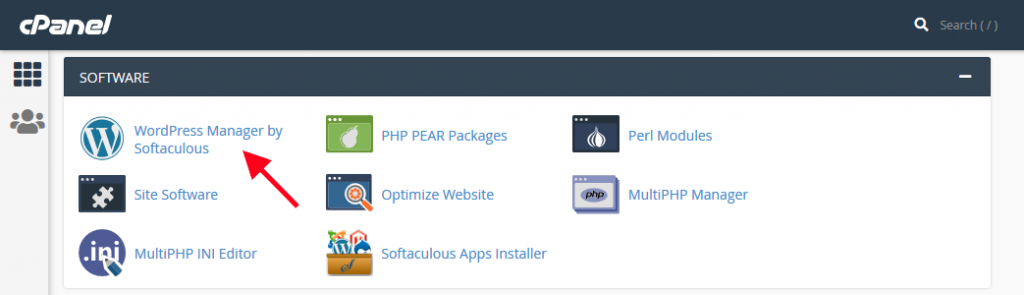
Enable WordPress Manager
- Use the following command to enable the WordPress Manager icon:
php /path/to/softaculous/cli.php --add_wordpress_manager
E.g. for cPanel :
/usr/local/cpanel/3rdparty/bin/php /usr/local/cpanel/whostmgr/docroot/cgi/softaculous/cli.php --add_wordpress_manager
E.g. for DirectAdmin:
/usr/local/directadmin/plugins/softaculous/bin/php /usr/local/directadmin/plugins/softaculous/cli.php --add_wordpress_manager
- This will enable the WordPress Manager in control panel.
Parameters
- In the above command the first parameter should be –add_wordpress_manager as this parameter will initiate the WordPress Manager enable function.
Disable WordPress Manager
- Use the following command to disable the WordPress Manager icon:
php /path/to/softaculous/cli.php --remove_wordpress_manager
E.g. for cPanel :
/usr/local/cpanel/3rdparty/bin/php /usr/local/cpanel/whostmgr/docroot/cgi/softaculous/cli.php --remove_wordpress_manager
E.g. for DirectAdmin:
/usr/local/directadmin/plugins/softaculous/bin/php /usr/local/directadmin/plugins/softaculous/cli.php --remove_wordpress_manager- This will disable the WordPress Manager in control panel.
Parameters
- In the above command the first parameter should be –remove_wordpress_manager as this parameter will initiate the WordPress Manager disable function.
Rebuild WordPress Manager
Rebuild functionality is useful when you have changed the Site Name to your custom name for Softaculous. By default Softaculous will update the icon with your custom name e.g. WordPress Manager by World’s Best Host. However if you update the universal.php file manually you can use the below command to update the name for the icon.
OR you can pass the desired name for WordPress Manager icon using the title parameter e.g. –title=”My Custom WordPress Manager”
- Use the following command to rebuild the WordPress Manager icon:
php /path/to/softaculous/cli.php --rebuild_wordpress_manager --title="My Custom WordPress Manager"
E.g. for cPanel :
/usr/local/directadmin/plugins/softaculous/bin/php /usr/local/directadmin/plugins/softaculous/cli.php --rebuild_wordpress_manager --title="My Custom WordPress Manager"E.g. for DirectAdmin:
/usr/local/directadmin/plugins/softaculous/bin/php /usr/local/directadmin/plugins/softaculous/cli.php --rebuild_wordpress_manager --title="My Custom WordPress Manager"
- This will rebuild the WordPress Manager in control panel.
Parameters
- In the above command the first parameter should be –rebuild_wordpress_manager as this parameter will initiate the WordPress Manager rebuild function.
- The second parameter is option and can be used to set a desired name for your WordPress Manager icon.
