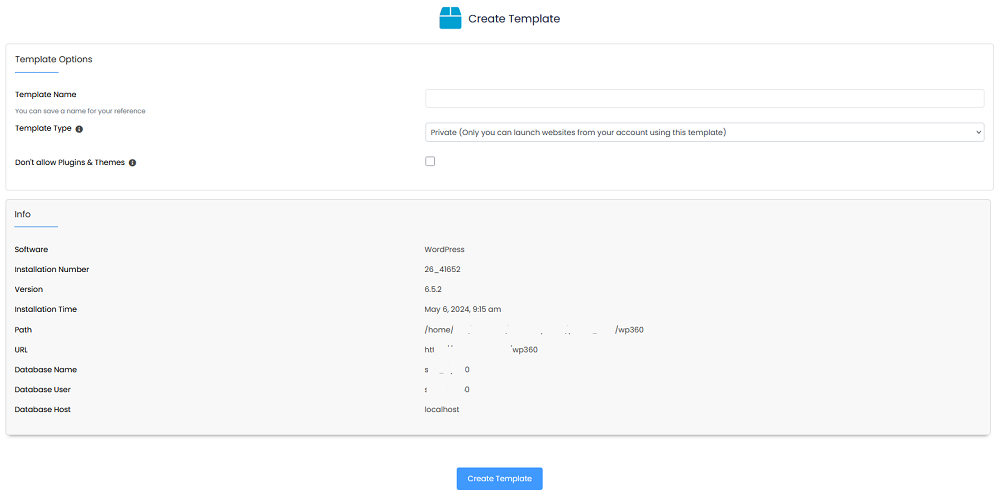Overview
This guide will help you how to create a template of an installation using Softaculous.
A template serves as a snapshot of an installation in its current state, essentially acting as a copy.
By creating a template, you can easily replicate the exact configuration and content of the parent installation on any domain. This allows you to quickly create identical replicas of the original site on different domains.
Additionally, you can share the template with others to provide them with a firsthand experience of the site, so the potential customers can get an idea of what they will receive.
NOTE: Create template has been added in Softaculous 6.0.6
Creating Template
We will be taking an example of a WordPress installation.
1) Login to Panel
- Go to your panel (e.g. cPanel’s url will be https://domain.com:2083) and login with your details.
- There click on the Softaculous Icon or Link
- The Softaculous Enduser Panel will be displayed
- Go to all installations page
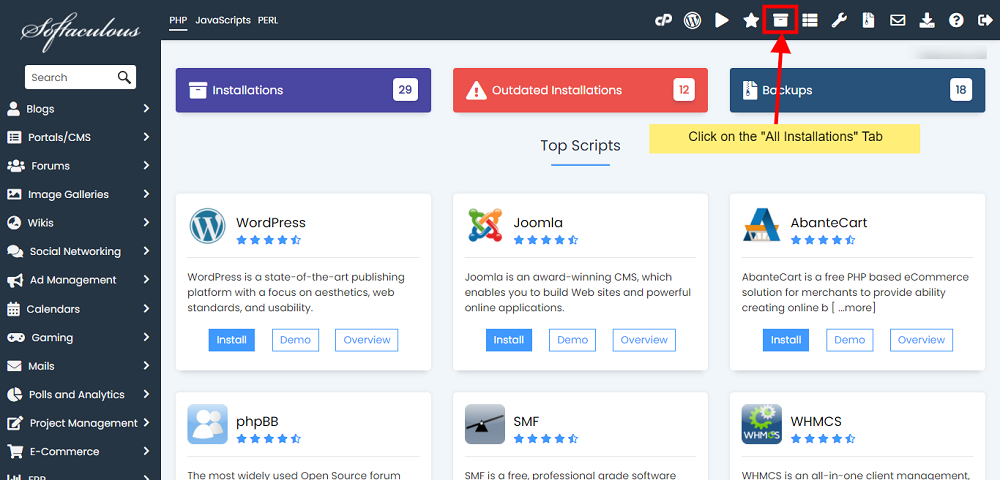
2) Choose the installation you want to create a template of
- Click the Create Template icon next to the installation you wish to have a template of.
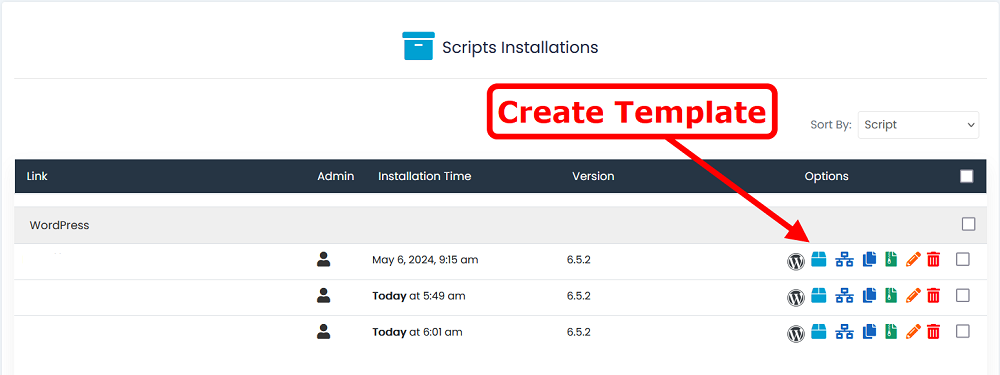
- The Create template page will appear with the current installation details and a form to fill in the details for creating a template for that installation
3) Fill in the Create Template Details:
- Fill in the Template name
- Choose the template type
- Choose if you want to allow installations of plugins and themes on the installation which will be created using the template
- Click on the Create Template button and this should do the trick. The time taken may vary in accordance to size of your installation
- That’s it !! You can now use this Template to create as many installations of similar type
NOTE: You will receive the create template installation details via email