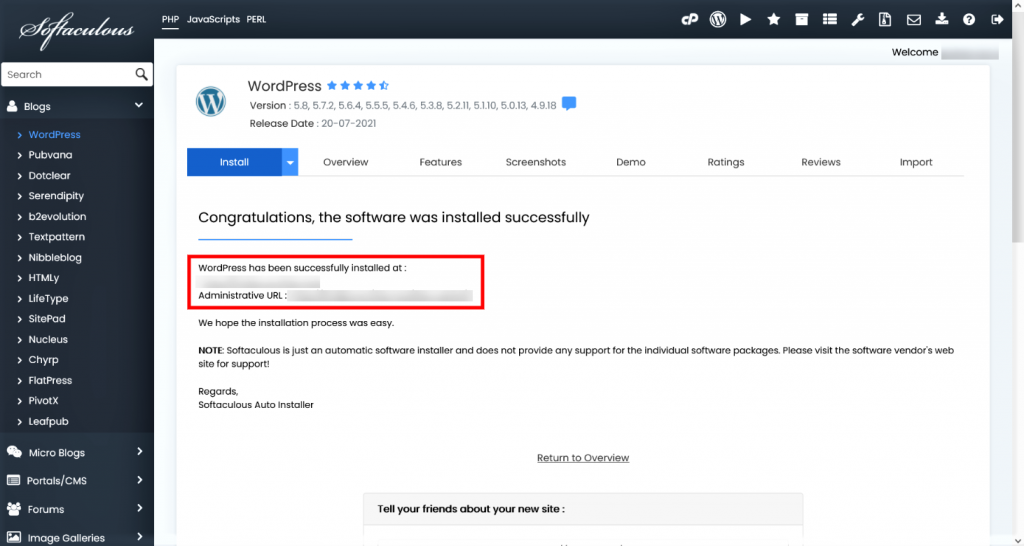How to quick install a script
This tutorial will show you how to quick install a script in Softaculous. While installing a script using the Quick Install option you will be asked for minimal settings and the remaining settings will use the default values. I will be taking an example of WordPress which is a popular blogging script.
Login to Panel
Go to your enduser panel (e.g. cPanel’s url will be https://domain.com:2083) and login with your details. There click on the Softaculous Icon or Link. The Softaculous Enduser Panel will open.
Choose a Script
- On the left side you will find a list of categories.
- Choose a script from any of the category or you can also select the script from the top scripts displayed in the center of the page.
- We are installing WordPress, which belongs to the category Blogs.
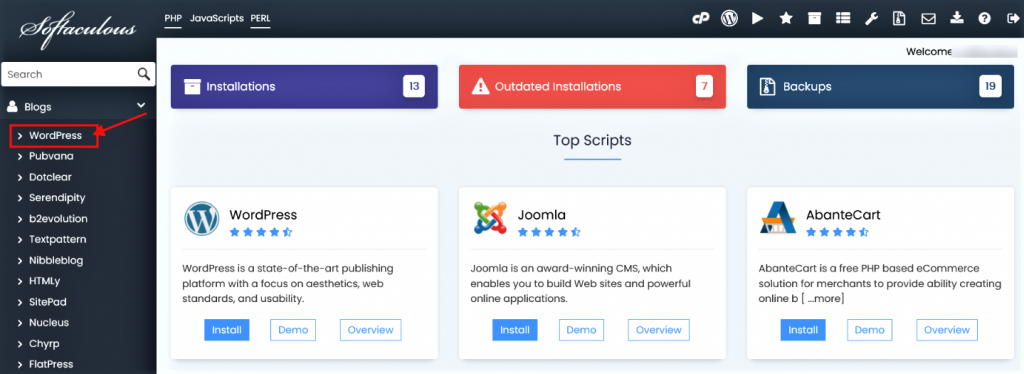
- Once you select the script you will be able to access various details of that script like ratings, reviews, demo url etc.
Choose Quick Install option
- Click on the Down Arrow on the Install Tab.
- You will see two options Quick Install and Custom Install, click on the Quick Install option.
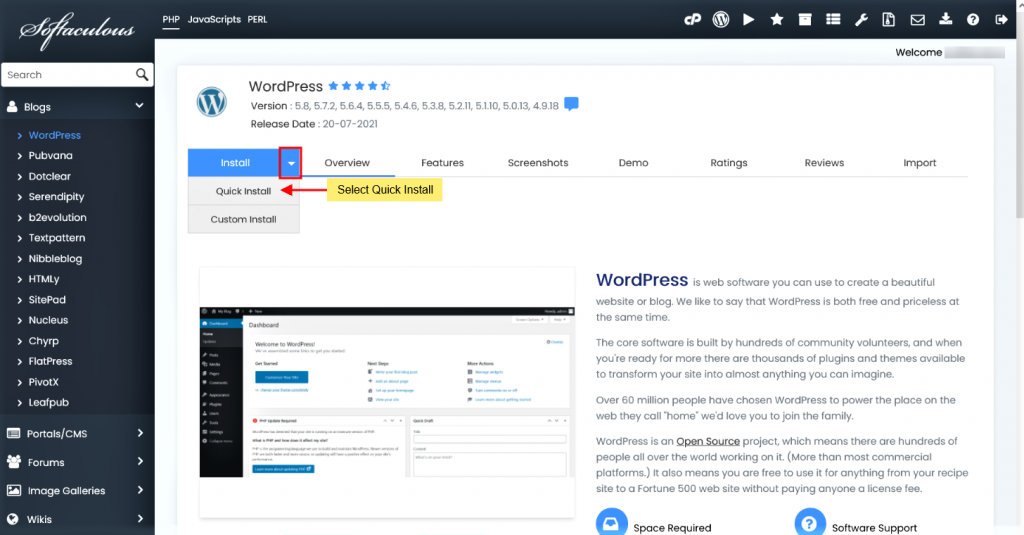
Fill in the Installation Details
- You will now see a form with various details.
- Fill in the details like domain name, directory, admin login details, etc.
Note : If you wish to install the script on the root of the domain eg : http://example.com please leave the In Directory field blank.
- Once you are done with the details click on Install button and this should do the trick. Installation time may vary in accordance to size of the script and other factors, Please be patient.
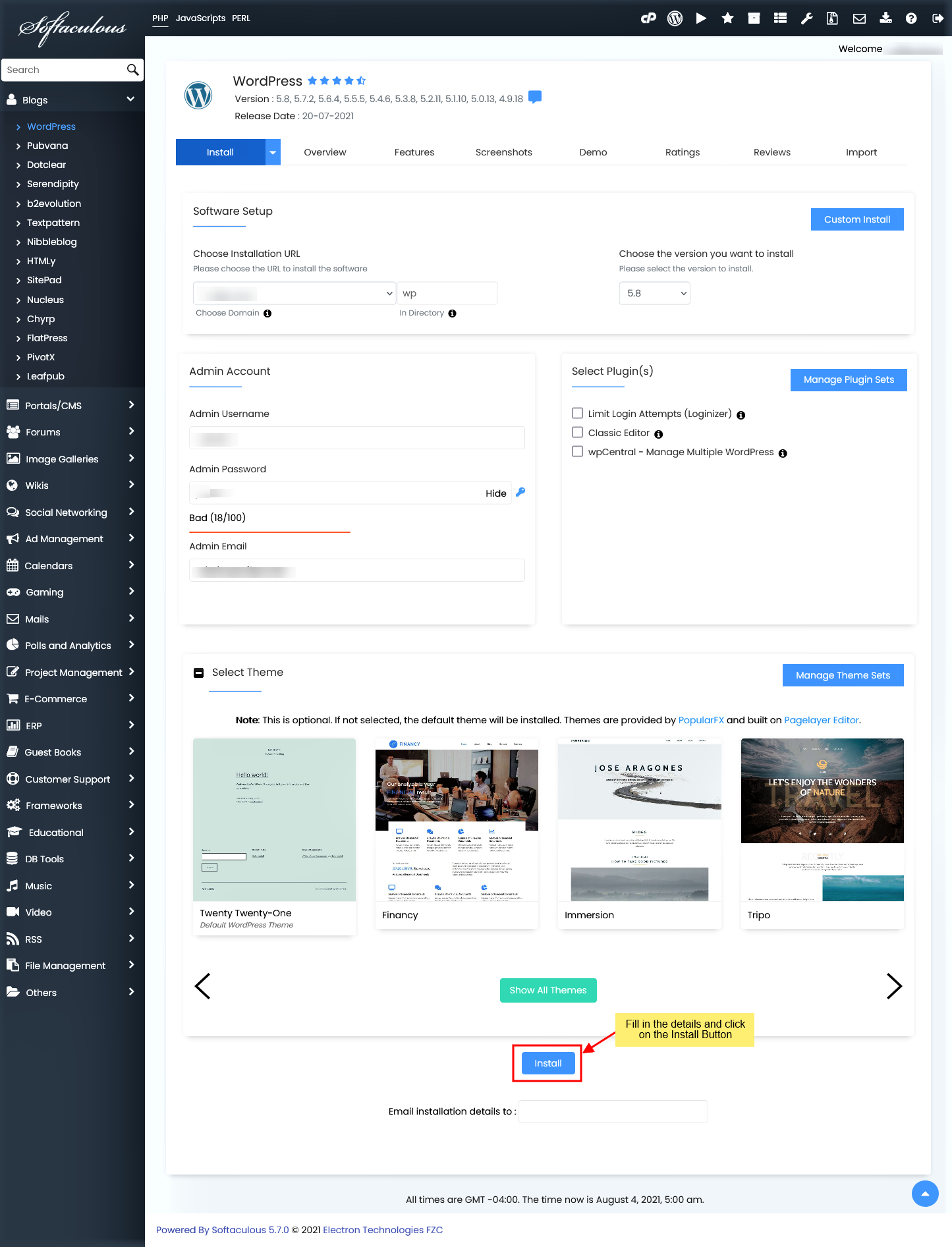
- As soon as the installation is complete Softaculous will provide links to your installation.
- Click on the links provided and this should redirect you directly to the site page or the admin homepage whichever you choose.