Overview
This guide will explain how to install WordPress on your hosting account added in Softaculous Cloud.
If you have not added hosting account yet refer to this guide on how to add hosting account.
Go to Install WordPress page
In the left menu click on the Install WordPress link.
Select the Hosting Account
You need to choose the hosting account first, so all the domains from that hosting account will be available for installation.
You can also install apps on your addon or sub-domains present in your hosting account. You will find the list of all domains after you select the hosting account.
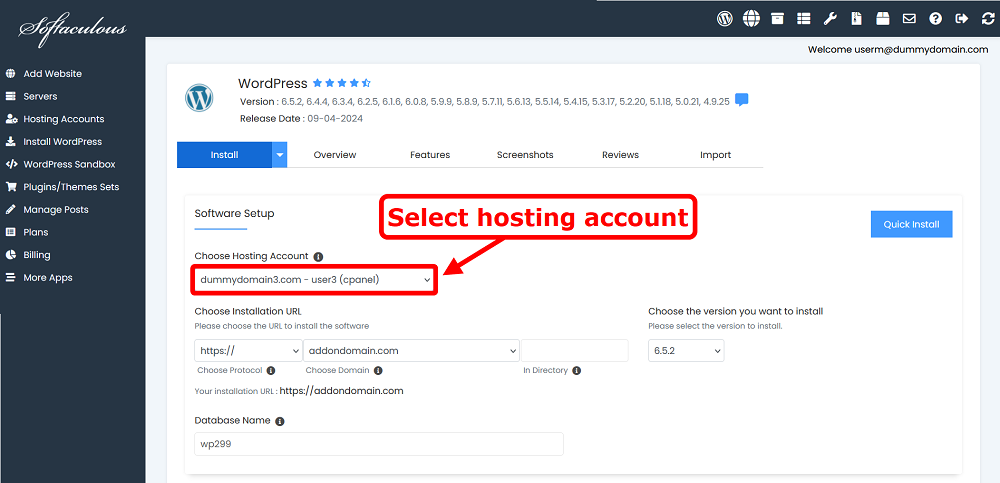
Fill in the Installation Details
After selecting the Hosting account choose the domain and fill in the details like directory, database name, admin login credentials, language, etc.
Note : If you wish to install the script on the root of the domain eg : https://example.com please leave the In Directory field blank.
Now click on the Install button at the end of the form.
As soon as the installation is complete Softaculous will provide links to your installation.
Use links provided to access the site page or the admin homepage.
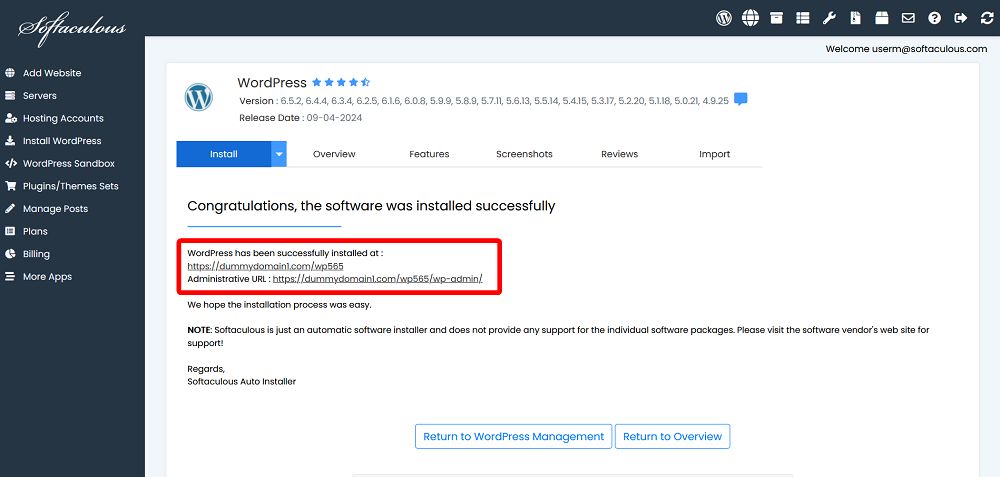
That’s it your installation is completed.
Don’t have a hosting account yet ? Try Installing WordPress on a Sandbox domain.
