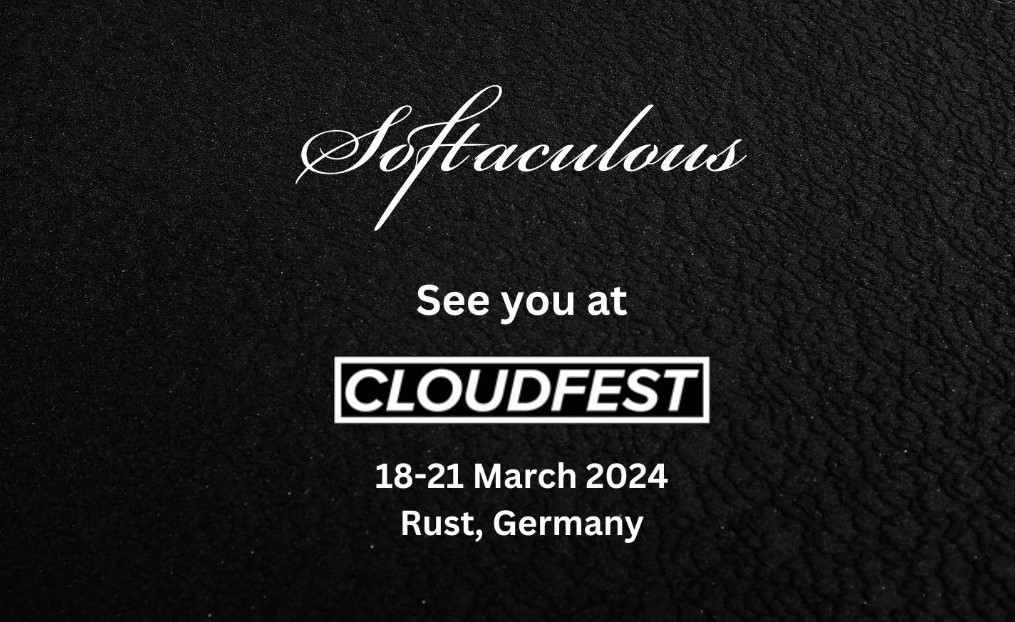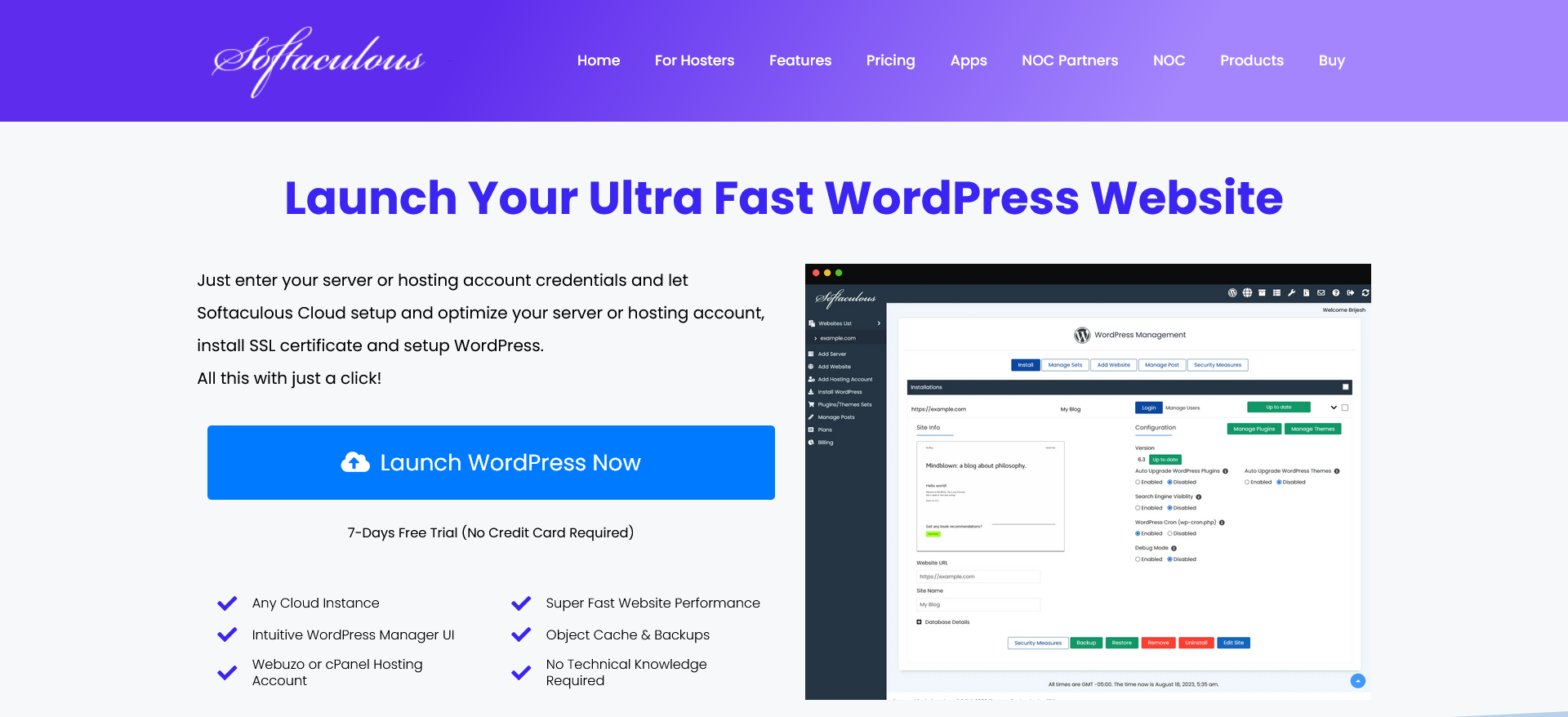Meet the Softaculous team at the world’s largest Cloud industry event CloudFest 2024 at Europa Park, Germany! We believe CloudFest is the best place for cloud professionals to meet, connect, and explore new partnership opportunities. This year we are ready to meet our clients and partners with new tools releases for both – hosting providers… Continue reading Meet the Softaculous Team at CloudFest 2024
Tag: Directadmin
Our Website Gets a New Look
We are excited to announce that we have released our brand new website. The new website: Check the website and feel the new design. Do share your feedback, we would love to hear from you.
Merry Christmas from Softaculous Team
Merry Christmas and Happy New Year from all of us at Softaculous ! As we are approaching the year 2020 we would like to thank all our users and partners for showing confidence in our products. We appreciate your business with us and assure you that we will deliver more features and enhancements in 2020… Continue reading Merry Christmas from Softaculous Team
使用Softaculous安裝WordPress
本教程將指導您如何使用Softaculous簡單快捷地安裝WordPress。 登入您的控制面板 進入您的控制面板(例如cPanel,Directadmin等)的登錄頁面,並輸入正確的登錄資料。 如下圖所示,在控制面板中查找Softaculous圖標,點擊該圖標,它將帶您進入用戶端面板。 選擇WordPress 進入Softaculous用戶端面板後,搜尋WordPress,如下圖所示。 這將帶您進入WordPress頁面,點擊“安裝”按鈕,以顯示安裝表格。 填寫安裝表格 點擊“安裝”按鈕後,您需要如下圖所示填寫表格。 表格需要您提供一些資料(預設為已填寫),您可以根據實際情況修改或維持預設值進行安裝。 選擇URL以安裝:選擇要安裝WordPress的域名及文件夾。 注意:如果需要在文件主目錄內(例如example.com)安裝WordPress,而不是在子目錄內(例如example.com/wp),請空置“於目錄”一欄。 管理員用戶名:選擇用於WordPress管理員帳戶的用戶名 管理員密碼:選擇用於WordPress管理員帳戶的密碼 管理員電郵:選擇用於WordPress管理員帳戶的電郵地址 選擇語言:選擇您要安裝Wordpress的語言 完成填寫表格後,點擊“安裝”按鈕開始進行安裝程序。 接下來只需等待,Softaculous將為您完成安裝程序。 安裝完成 安裝完成後,您將看到如下圖所示的成功信息。 您現在可以進入WordPress管理面板及/或WordPress網站。 您不但可以使用Softaculous安裝WordPress,還可以管理安裝WordPress後的整個生命週期,包括升級,備份,復原,複製,預演等等。
2018 Year In Review – Softaculous Auto Installer
Happy New Year from all of us at Softaculous !! As we enter 2019, we would like to highlight some of the major changes that happened with Softaculous in 2018. It was a wonderful year at Softaculous and we are confident 2019 will be much bigger with several new features coming up in this year.… Continue reading 2018 Year In Review – Softaculous Auto Installer