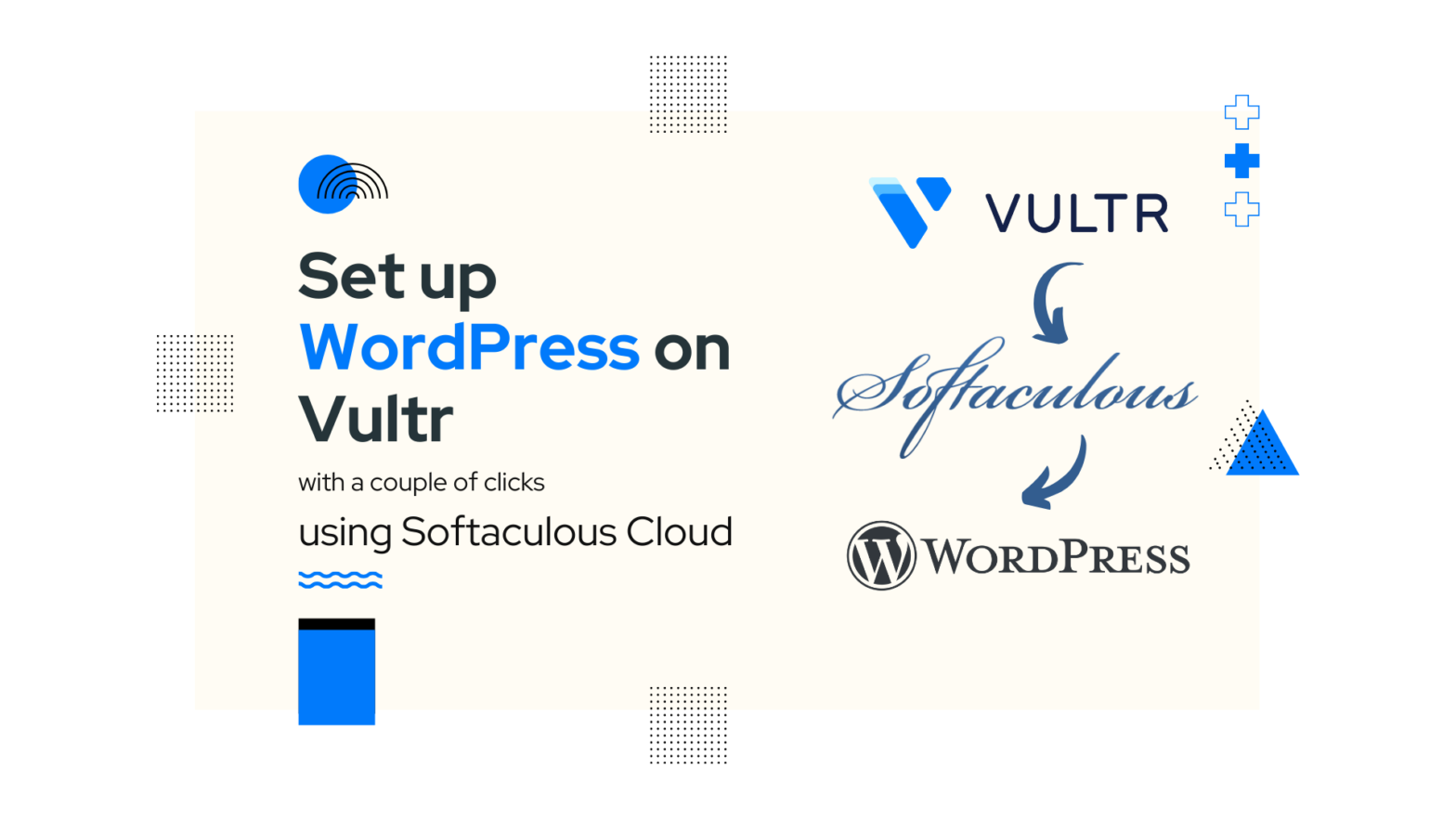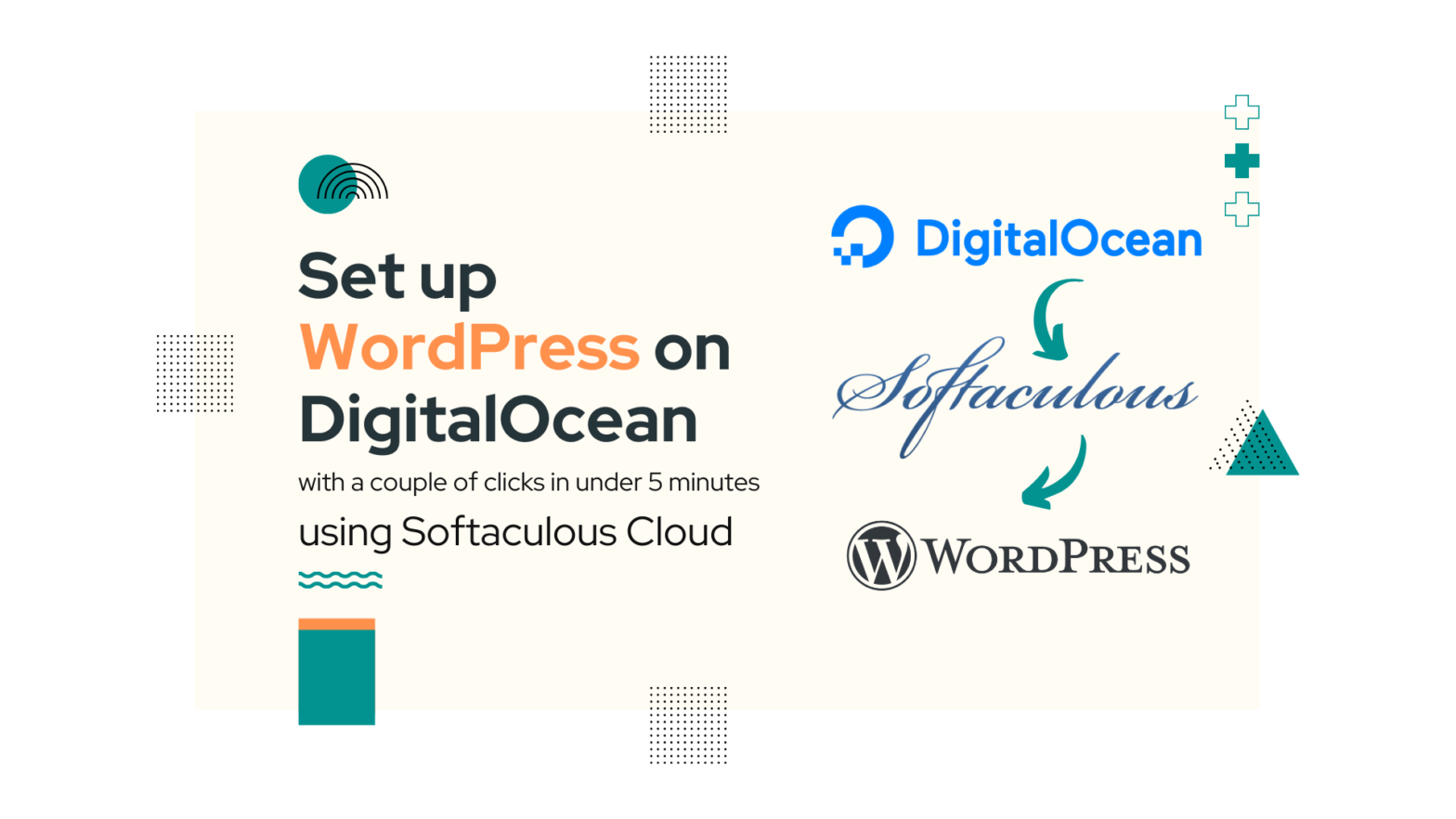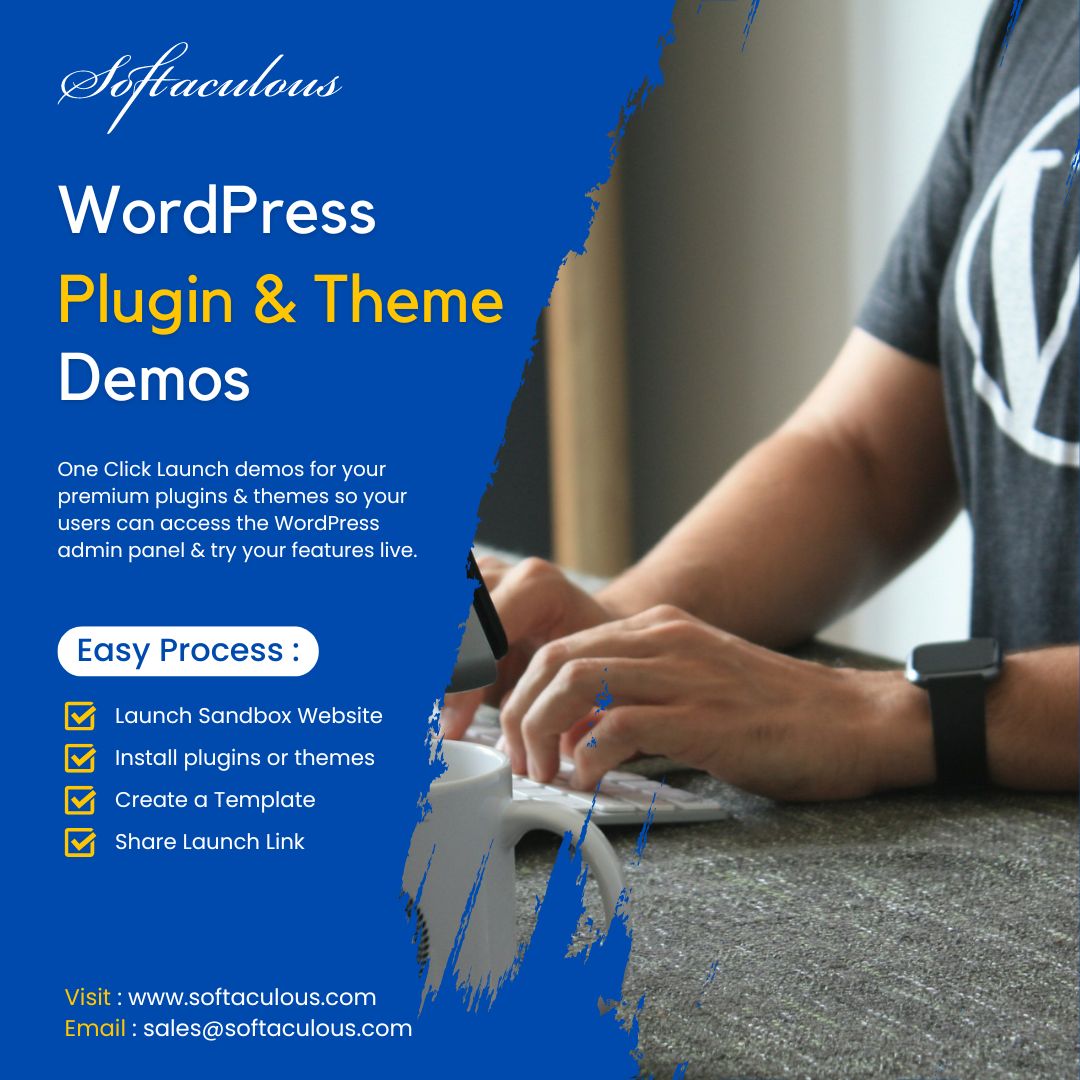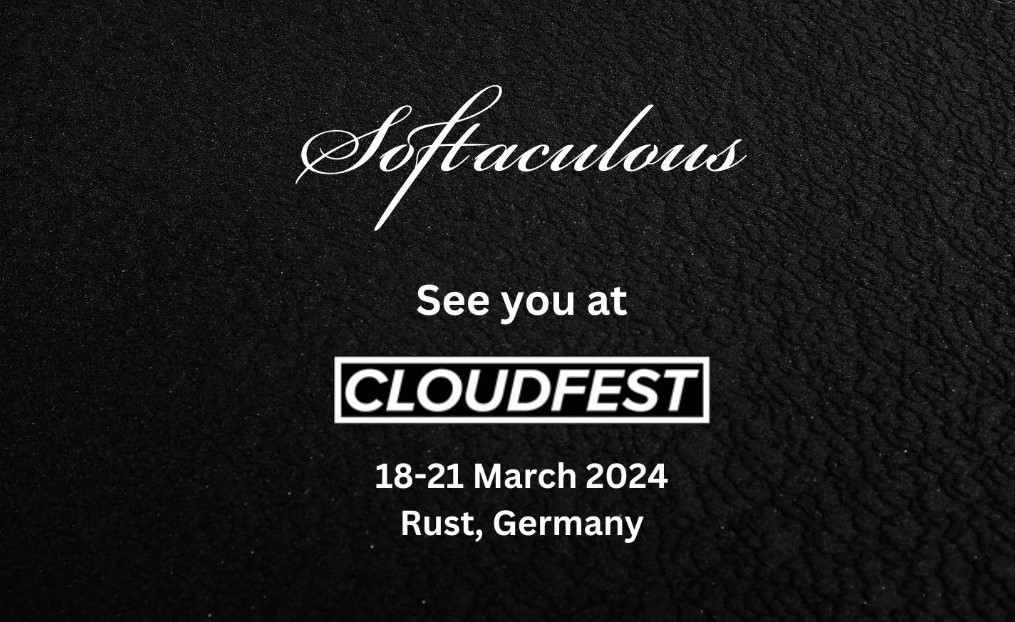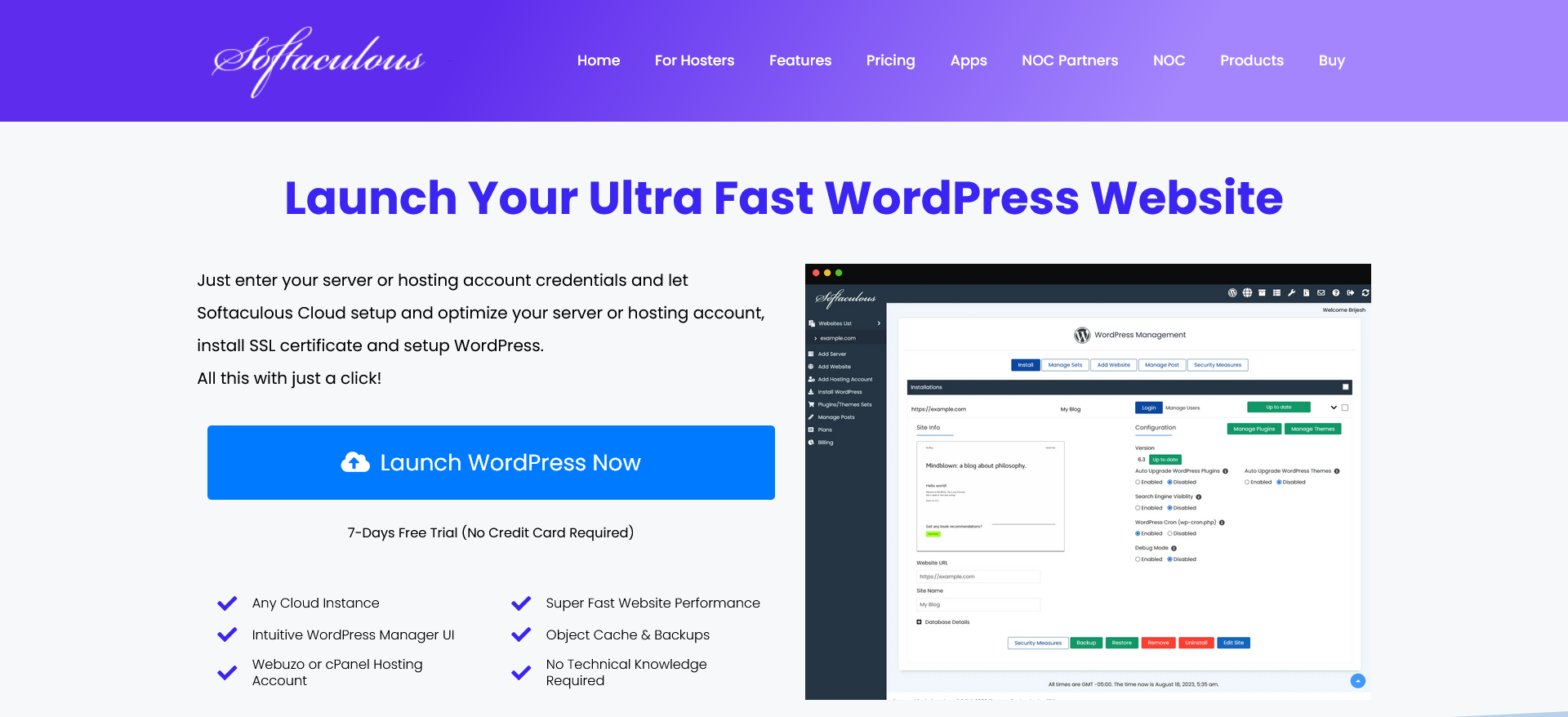Installing WordPress on a Cloud server can seem to be a complex task but in today’s time it doesn’t have to be so complex. What if I told, you can set up WordPress on a Vultr Server with just a couple of clicks ? Read further and find out how. Deploy Server We will need… Continue reading How to Install WordPress on Vultr in 2024
Tag: Softaculous
How to Install WordPress on DigitalOcean in 5 mins (2024)
Installing WordPress on a Cloud server can seem to be a complex task but in today’s time it doesn’t have to be so complex. What if I told, you can set up WordPress on a DigitalOcean Droplet with just a couple of clicks and in under 5 minutes ? Read further and find out how.… Continue reading How to Install WordPress on DigitalOcean in 5 mins (2024)
Demos for your Premium WordPress Plugins & Themes
📢 All WordPress Plugins & Themes developers we are thrilled to announce our latest feature which lets you showcase your premium plugins & themes features through a live WordPress demo website. Register at our Softaculous Cloud Panel :https://cloud.softaculous.com/ Follow simple steps :✅ Launch a Sandbox Website✅ Install your premium plugins / themes✅ Create a Template… Continue reading Demos for your Premium WordPress Plugins & Themes
Meet the Softaculous Team at CloudFest 2024
Meet the Softaculous team at the world’s largest Cloud industry event CloudFest 2024 at Europa Park, Germany! We believe CloudFest is the best place for cloud professionals to meet, connect, and explore new partnership opportunities. This year we are ready to meet our clients and partners with new tools releases for both – hosting providers… Continue reading Meet the Softaculous Team at CloudFest 2024
Our Website Gets a New Look
We are excited to announce that we have released our brand new website. The new website: Check the website and feel the new design. Do share your feedback, we would love to hear from you.
WordPress Plugins & Themes Management Made Easy with Softaculous
Have you wondered that you can manage your WordPress Plugins and Themes without even having to log in to the WordPress admin panel? Yes, you heard it right, through WordPress Manager by Softaculous you can easily manage your WordPress Plugins and Themes. Why Manage Plugins and Themes from Softaculous ? There might be times where… Continue reading WordPress Plugins & Themes Management Made Easy with Softaculous
How to Debug Critical Error on your WordPress Website
There will be times when you will face serious downtime on your WordPress website due to a plugin causing an issue or the active theme preventing the site to load. You might be getting the below error. Now how do you debug this? If only there was an exact error, you would have been able… Continue reading How to Debug Critical Error on your WordPress Website
Change/Reset Your WordPress Admin Password using Softaculous WordPress Manager
Forgot your WordPress site admin pass? Don’t have access to reset the password? No worries Softaculous is here for the rescue. You can now change your WordPress site admin password through Softaculous WordPress Manager. Yes, you read it right it’s a piece of cake and you do not require any technical knowledge to do so.… Continue reading Change/Reset Your WordPress Admin Password using Softaculous WordPress Manager
Backup Your WordPress Site to Google Drive via Softacluous
Server crashed ? Had a backup but on the same server ? Bad idea! Why not backup your installation in a trusted provider like Google Drive ? Your backup will always be safe. By the end of this article, you’ll have complete knowledge on how can you configure your Google drive as a backup location… Continue reading Backup Your WordPress Site to Google Drive via Softacluous
Fine-Tune your Managed WordPress with Softaculous
Install Softaculous and manage WordPress installations like a pro. Benefits of Softaculous for Managed WordPress Softaculous provides everything you need to offer Managed WordPress solution to your clients. Auto Install WordPress Softaculous provides API to auto install WordPress when a user purchases the hosting plan with you. Ready made modules are available for WHMCS and… Continue reading Fine-Tune your Managed WordPress with Softaculous